The goal of Dynamic Print is to allow users to print entire process maps while minimizing manual input or readjustment. It automatically re-positions maps to fit within 1 or many pages depending on the size of the process and the user settings. Like Regular Print, users can re-position flow objects and transitions within each page and the layout will be automatically re-adjusted. However, unlike Regular Print, Dynamic Print will automatically add pages (clipping rectangles) to fit the process and these ‘clipping rectangles’ are not movable. See below for instructions on Dynamic Print
1. Select the Print button on the upper left corner of the page.
2. A print settings panel will be displayed. Select Dynamic Print as the Print Mode. See the Table below for print settings options.

| Setting | Options | Description | |
|---|---|---|---|
| A | Print Mode | a. Manual Print b. Dynamic Print |
Leaves the map as is Adjusts the map according to settings choices |
| B | Graph Layout | a. Left to Right b. Top to Bottom |
Sideways layout of graphic being printed (multipage) Top-down layout of graphic being printed (multipage) |
| C | Page Layout | a. Landscape b. Portrait |
Landscape (“Sideways”) page orientation Portrait (“top-Down”) page orientation |
| D | Page Size | a. Letter b. Legal c. A3 d. A4 |
8.5 × 11.0 in (216 × 279 mm) 8.5 × 14.0 in (216 × 356 mm) 11.7 × 16.54 in (297 × 420 mm) 8.3 × 11.7 in (210 × 297 mm) |
| E | Header & Footer | a. None b. Header & Footer |
No header & footer on the printed page Pre-designed header & footer displayed on the printed page |
3. Select the desired print settings and click the print button.
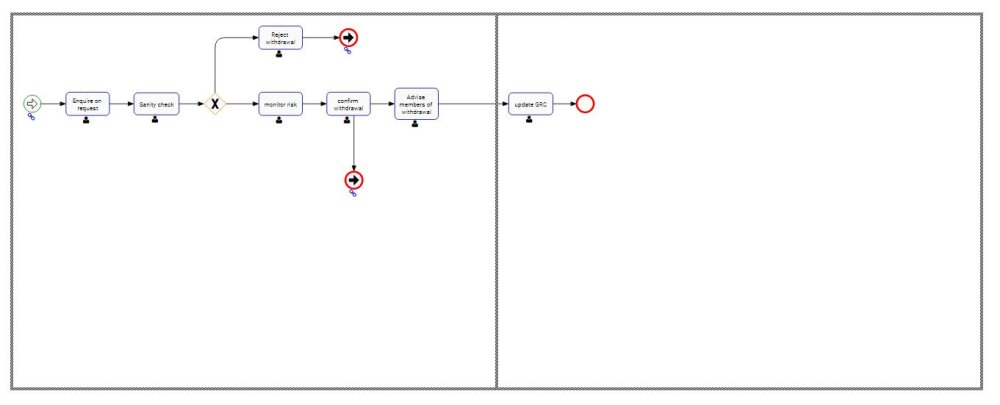
4. The ‘Add Page’ button on the top left corner will add a page to the map. While Dynamic Print already fits the process within 1 or many pages automatically, users have the option to add pages and drag flow objects around.

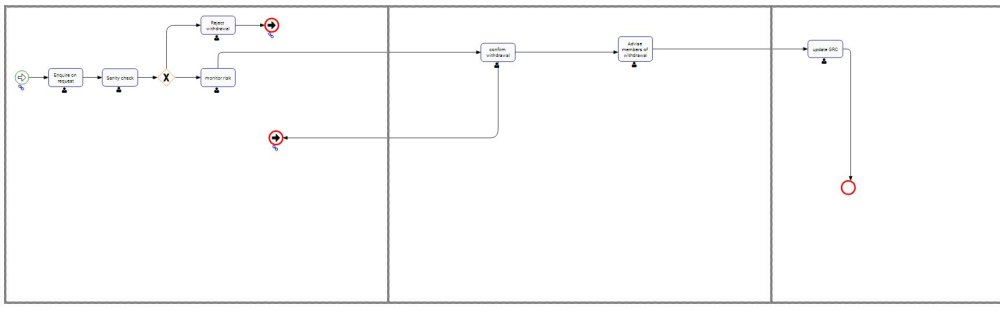
5. The Print Preview page will appear. From here you can download your Process Map or send it to your printer as a PDF file.
| A | Rotate Clockwise | Rotates the map clockwise |
| B | Download File | Downloads the File to your PC |
| C | Print Settings | Change your printer settings before you print the Map |
| D | Download Original File | Directly downloads the file to your PC |
Haben Sie noch weitere Fragen?
Visit the Support Portal



