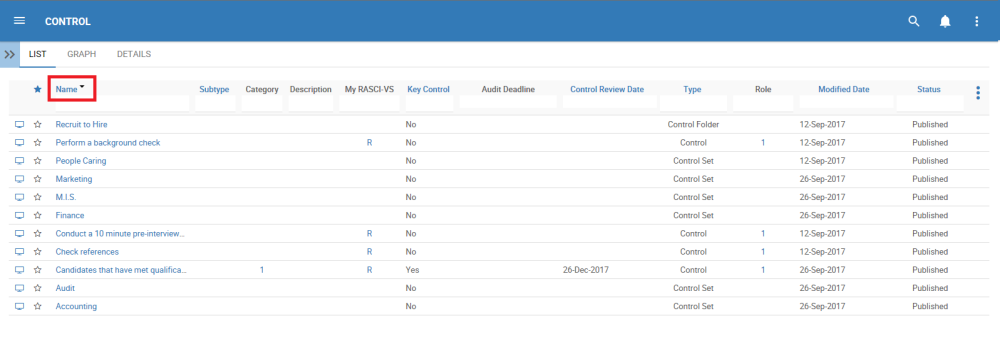Sorting allows users to classify Controls based on selected criteria. You can sort list results for any column title that is written in BLUE.
The following are the fields that users can use when sorting through Control in List View:
| Filter | Details |
|---|---|
| Favorite | Allows users to sort Controls by favorites vs. non-favorites |
| Name | Allows users to sort Controls by a key number or word within document name |
| Subtype | Allows users to sort Controls based on their Subtype |
| Key Control | Allows users to sort Controls based on if they have a Key Control or not |
| Control Review Date | Allows users to sort Controls chronologically by date last reviewed |
| Type | Allows users to sort Controls based on their specific type |
| Modified Date | Allows users to sort Controls chronologically by date last modified |
| Status | Allows users to sort Controls based on their status |
How to use “Sorting” Function
1. Navigate to the Control Module
2. Navigate Cursor to desired Category
3. Click on the Category
1-Click will sort the Category in Ascending order, reflected by 
2-Clicks will sort the Category in Descending order, reflected by 
3-Clicks will Remove the sorting action
Ascending Example: The Name column is sorted in ascending order.
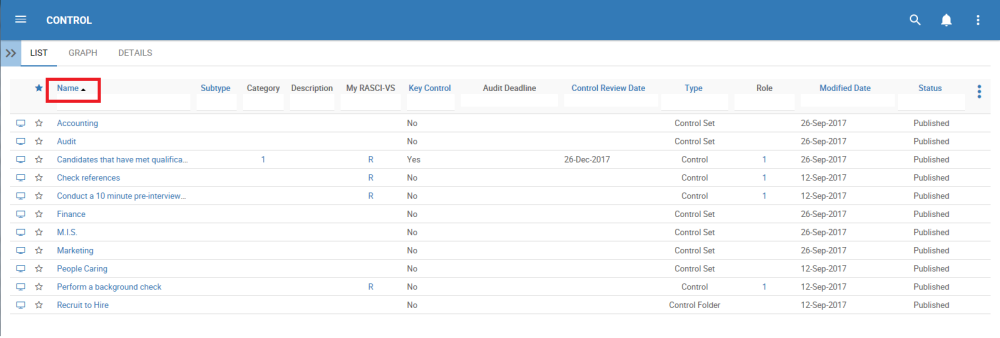
Descending Example: The Name column is sorted in descending order.
Haben Sie noch weitere Fragen?
Visit the Support Portal