Once all associated actions have been approved, the assigned resource will receive a notification in their Pending Tasks prompting them to to sign off on the CAPA.
Clicking on either the subject in Pending Tasks or the button in the email will direct users to the Sign Off form. This form, largely mirroring the Execute the Root Cause Analysis form, presents most fields in a read-only format. Users can review the details of the investigation, including identified root causes and implemented actions, to ensure the effectiveness of the CAPA before deciding whether to approve or reject it.
Highlighted below are the key features of the Sign-Off form:
- CAPA Effective Closure Date
In this section of the form, users can review details pertaining to the CAPA. If needed, they can adjust its effective closure date.
- Effective Closure Date: This is a date picker that allows users to enter or modify the date when the CAPA is officially deemed completed and implemented.
- This date marks the point at which the action is expected to address the identified issue or prevent its recurrence.
- Actions
Users cannot make any direct modifications in this section of the form. They can, however, review the execution history of actions defined for the CAPA. They can also access the Notes field from the Check Effectiveness & Approve form. This field will contain any previously entered notes.
- View (
): This button allows users to view an action or budget item.
- In viewing mode, users cannot make any modifications.
- For actions, however, they can download attached files and access/download any available templates.
- In viewing mode, users cannot make any modifications.
- Expand (
): This button allows users to access the full action description.
- Reject / Approve
At the bottom of the Sign Off on the CAPA form, there are the two following buttons:

- CAPA Complete and Approve: This button allows users to finalize and approve the CAPA, bringing the workflow to an end.
- Reject: Send Back for Revision: This button allows users to reject the CAPA.
- If selected, the assigned RCA owner will be tasked with modifying it.




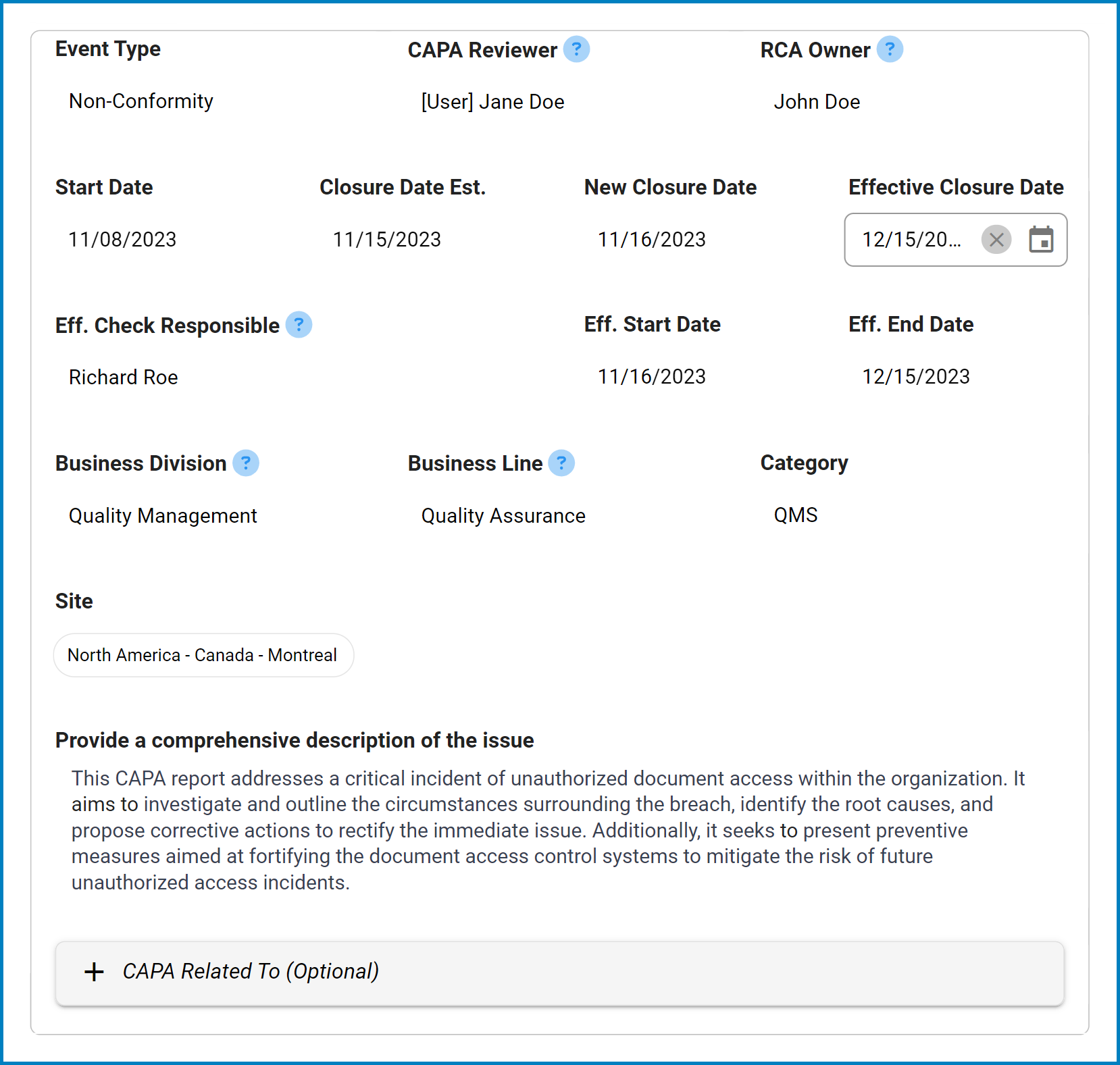
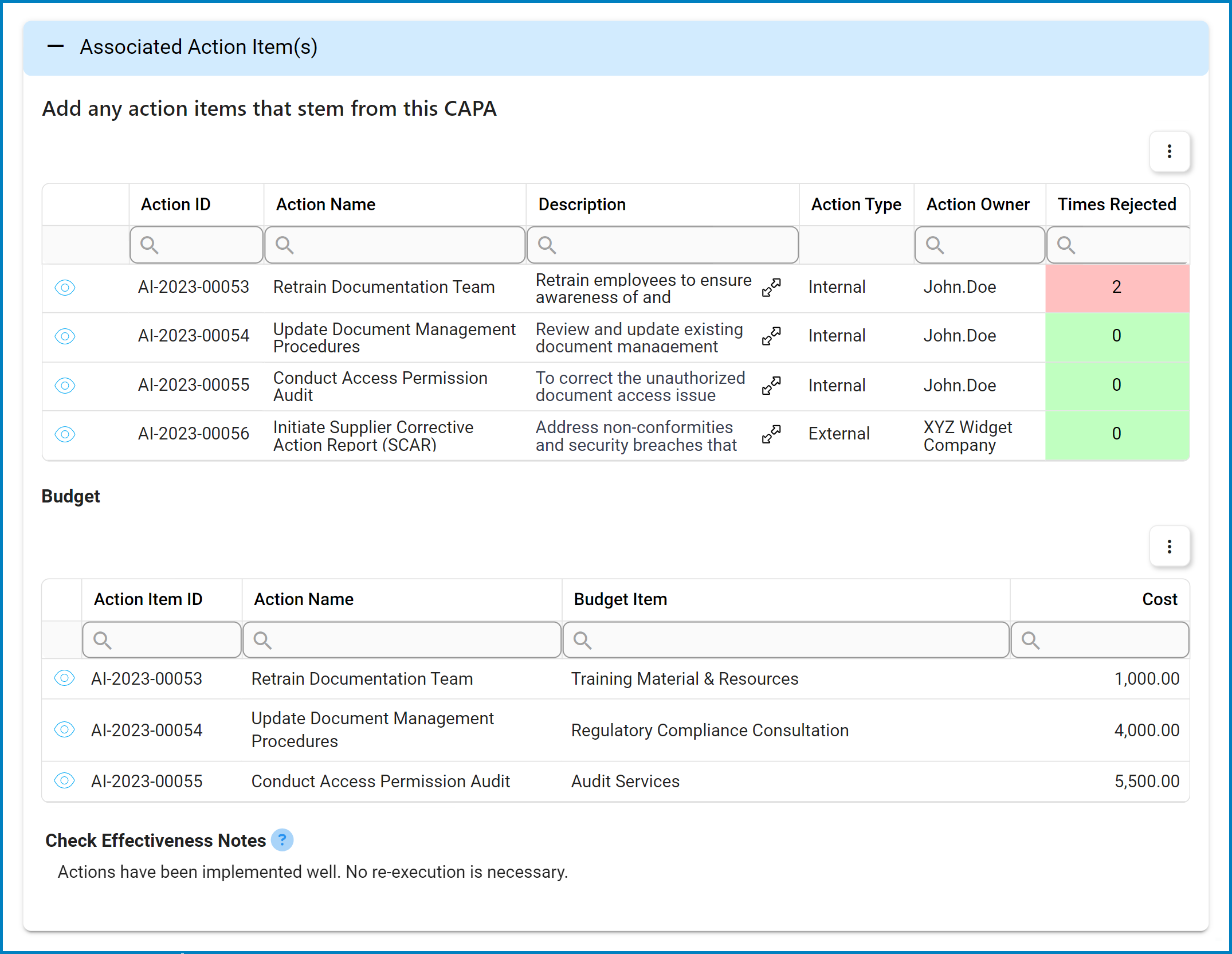
Post your comment on this topic.