In the New CAPA form, users can create and customize the CAPA to align with their specific needs and preferences.
- CAPA Name: This is a text field that allows users to input a name for the CAPA. It is a mandatory field.
- CAPA ID: This field is automatically populated with a unique identifier for the CAPA. It ensures that each CAPA can be distinctly referenced and tracked within the system.
- When an event type is selected, the CAPA ID will dynamically update to incorporate the appropriate infix.
- For example, if Variance is selected as an event type, the CAPA ID undergoes the following modification:
- For example, if Variance is selected as an event type, the CAPA ID undergoes the following modification:
- When an event type is selected, the CAPA ID will dynamically update to incorporate the appropriate infix.
- Event Type: This is a single-select dropdown field that displays the list of event types. It is a mandatory field. It allows users to categorize the nature of the CAPA.
- Event Types: Audit Finding (External/Internal), Complaint, Deviation, Incident, Inspection Finding, Management Review, Non-Conformity, Out-of-Spec, Quality Event, Serious Breach, Variance.
- If Audit Finding (Internal) is selected, the following field becomes visible:
- Audit Plan ID (Internal): This is a single-select dropdown field that retrieves the list of internal audit plan IDs. It is a mandatory field. It allows users to associate the CAPA with a specific internal audit plan.
- Internal audit plans are retrieved from the Completed Audit Plans module of the Audit application.
- When an audit plan is linked to the CAPA, a new accordion labeled Audit Information will appear in the form, containing the relevant details.
- Internal audit plans are retrieved from the Completed Audit Plans module of the Audit application.
- Audit Plan ID (Internal): This is a single-select dropdown field that retrieves the list of internal audit plan IDs. It is a mandatory field. It allows users to associate the CAPA with a specific internal audit plan.
- If Audit Finding (External) is selected, the following field becomes visible:
- Audit Plan ID (External): This is a text field that allows users to input the unique identifier of the external audit plan. It is a mandatory field. It allows users to associate the quality event with a specific external audit plan.
- If Inspection Finding is selected, the following field becomes visible:
- Inspection ID (External): This is a text field that allows users to input the unique identifier of the inspection. It is a mandatory field. It allows users to associate the quality event with a specific external inspection.
- If Quality Event is selected, the following field becomes visible:
- Quality Event: This is a single-select dropdown field that retrieves the list of quality event IDs. It is a mandatory field. It allows users to associate the CAPA with a specific quality event.
- Quality events are retrieved from the Quality Event List module of the Quality Event application.
- When a quality event is linked to the CAPA, a new accordion labeled Quality Event Information will appear in the form, containing the relevant details.
- Quality events are retrieved from the Quality Event List module of the Quality Event application.
- Quality Event: This is a single-select dropdown field that retrieves the list of quality event IDs. It is a mandatory field. It allows users to associate the CAPA with a specific quality event.
- If Audit Finding (Internal) is selected, the following field becomes visible:
- Event Types: Audit Finding (External/Internal), Complaint, Deviation, Incident, Inspection Finding, Management Review, Non-Conformity, Out-of-Spec, Quality Event, Serious Breach, Variance.
- CAPA Reviewer: This is a single-select dropdown field that retrieves the list of active users, roles, and groups in the system. It is a mandatory field. It allows for the selection of the party responsible for reviewing the CAPA.
- RCA Owner: This is a single-select dropdown field that retrieves the list of users assigned to the RCA Owner group. It is a mandatory field. It allows for the selection of the user responsible for executing the root cause analysis.
- RCA = Root Cause Analysis
- RCA = Root Cause Analysis
- Start Date: This is a date picker that allows users to input/select the date when the CAPA process officially begins. It is a mandatory field.
- Closure Date Est.: This is a date picker that allows users to input/select the estimated date by which the CAPA is expected to be completed.
- Eff. Check Responsible: This is a single-select dropdown field that retrieves the list of active users in the system. It allows for the selection of the user responsible for checking the effectiveness and approving the CAPA.
- Eff. Start Date: This is a date picker that allows users to input/select the date when the effectiveness check period will begin.
- Eff. End Date: This is a date picker that allows users to input/select the date when the effectiveness check period will end.
- Business Division: This is a single-select dropdown field that retrieves the list of active business divisions or departments in the system. It allows users to select the division relevant to the CAPA.
- Business Line: This is a single-select dropdown field that retrieves the list of active business lines associated with the selected business division. It allows users to focus the CAPA on a specific business line.
- Category: This is a single-select dropdown field that retrieves the list of active categories in the system. It allows users to specify the category to which the CAPA belongs.
- Site: This is a multi-select dropdown field that retrieves the list of active location sites in the system. It allows users to specify the site associated with the CAPA.
- Site options in this dropdown adhere to the following template: [Region] – [Country] – [Site].
- Site options in this dropdown adhere to the following template: [Region] – [Country] – [Site].
- Provide a comprehensive description of the issue: This is a rich text field that allows users to provide a description of the issue at hand.
- Accordions: The form includes two collapsible sections, known as accordions, which each serve a specific purpose.
- Comment: This field allows users to add comments or notes related to the CAPA.
- Save Form: This button allows users to save the form.
- If saved, the form can be found in the Drafts folder of the Task Navigation Pane.
- If saved, the form can be found in the Drafts folder of the Task Navigation Pane.
- Submit Form: This button allows users to submit the completed form.
- To maintain the integrity of the CAPA ID system, we have implemented a validation mechanism. When users select this button and are ejected from the New CAPA module, a pop-up window may appear with the following message:
- Upon submission, this form will trigger the CAPA Management workflow. The assigned reviewer will be tasked with reviewing the CAPA.
- To maintain the integrity of the CAPA ID system, we have implemented a validation mechanism. When users select this button and are ejected from the New CAPA module, a pop-up window may appear with the following message:



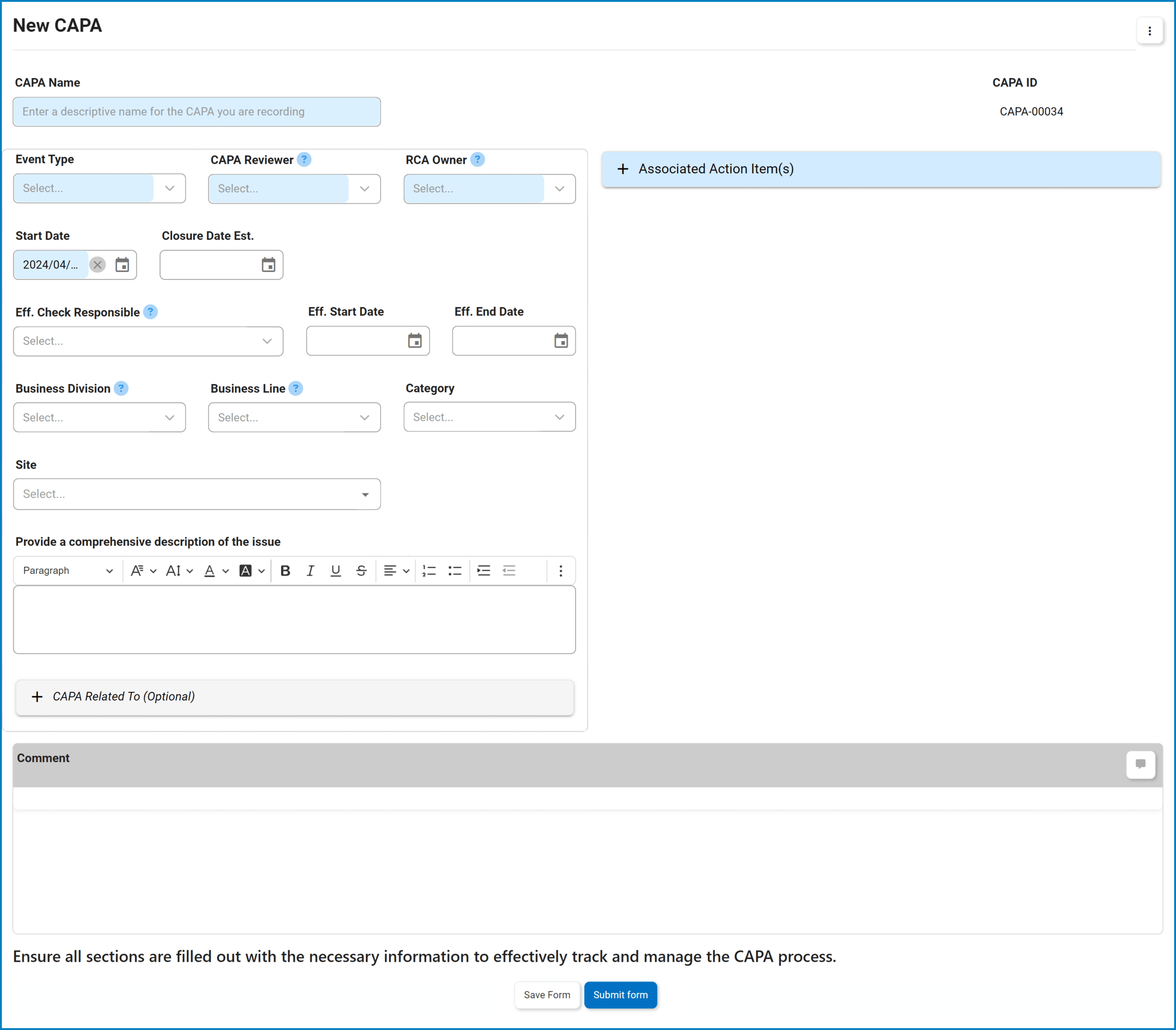


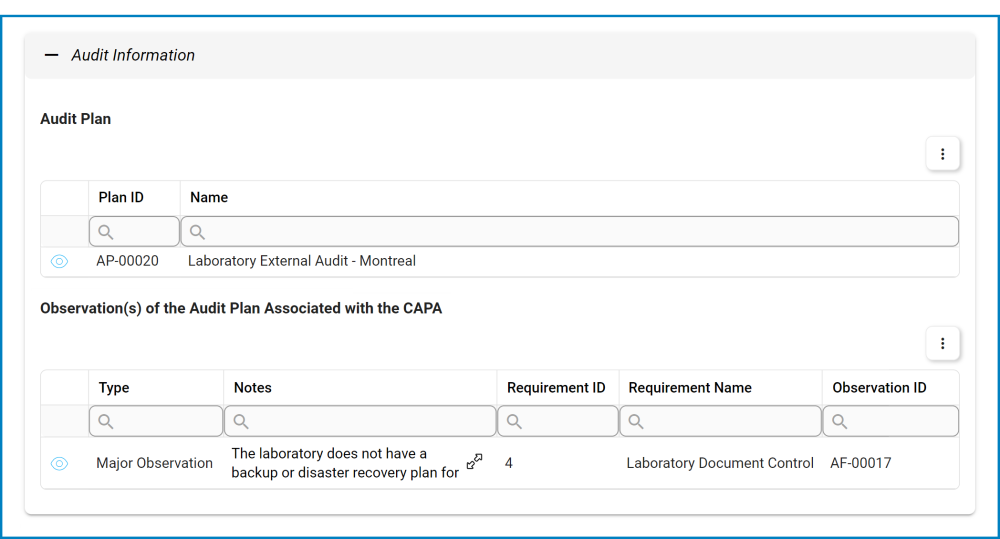



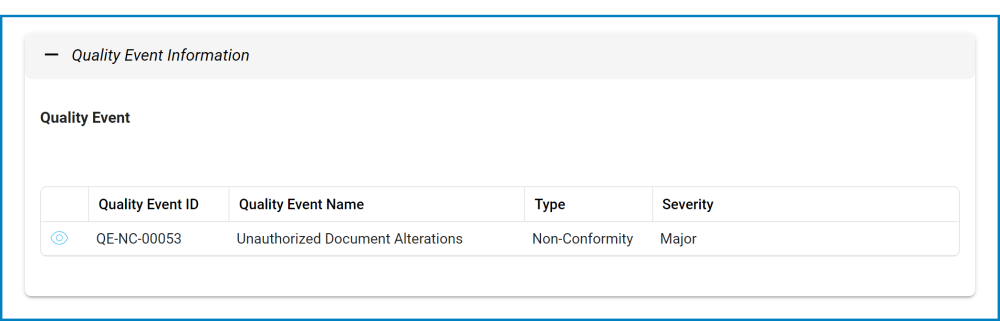
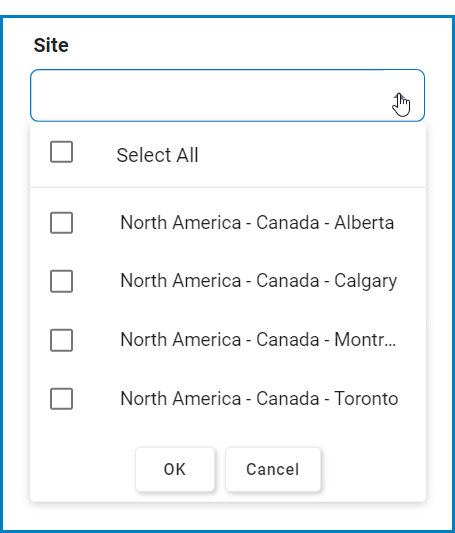
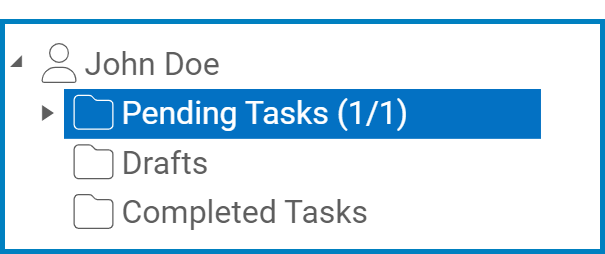
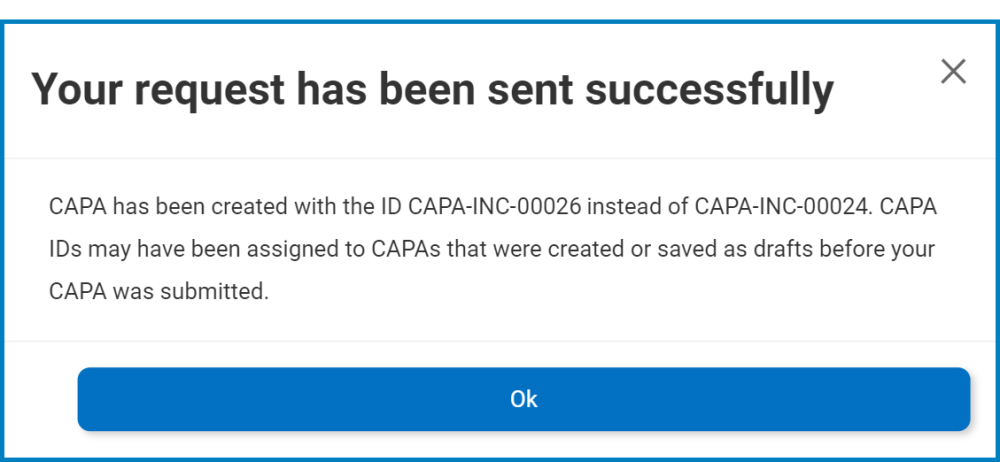
Post your comment on this topic.