Once all actions items have been completed, the assigned user will receive a notification in their Pending Tasks prompting them to assess the effectiveness and approve the CAPA.
Clicking on either the subject in Pending Tasks or the button in the email will direct users to the Check Effectiveness & Approve form. In this form, users can assess the effectiveness of the CAPA and its outcomes by reviewing the investigation details, including identified root causes and implemented actions. They can then decide whether the associated actions need to be re-executed, choosing to approve or reject them accordingly.
- New Closure Date: This is a date picker that allows users to enter or modify the revised date by which the CAPA is now expected to be completed, if the original estimated closure date cannot be met for any reason.
- If action items have been selected for re-execution and the CAPA is to be rejected, this field will become mandatory.
- Effective Closure Date: This is a date picker that allows users to enter or modify the date when the CAPA is officially deemed completed and implemented.
- This date marks the point at which the action is expected to address the identified issue or prevent its recurrence.
- Eff. Start Date: This is a date picker that allows users to enter or modify the date when the effectiveness check period will begin.
- Eff. End Date: This is a date picker that allows users to enter or modify the date when the effectiveness check period will end.
- Accordions: The form includes several collapsible sections, known as accordions, which each serve a specific purpose.
- Effectiveness Files: This is a file attachment field that allows users to upload supporting documents or evidence to substantiate the effectiveness assessment.
- Effectiveness Check Result: This is a rich text field that allows users to provide their assessment of the CAPA’s effectiveness, describing the evaluation process and outcomes.
- Comment: This field allows users to provide notes or comments on the CAPA. Users can also review or respond to previous comments left by stakeholders involved in the workflow.
- Reject Action(s): This button allows users to reject the selected actions.
- These actions will then be sent back to their assigned owners for re-execution.
- These actions will then be sent back to their assigned owners for re-execution.
- Approve All Action(s): This button allows users to approve all actions, indicating that they have been satisfactorily completed.
- If selected, the assigned resource will be tasked with signing off on the CAPA.
- If selected, the assigned resource will be tasked with signing off on the CAPA.




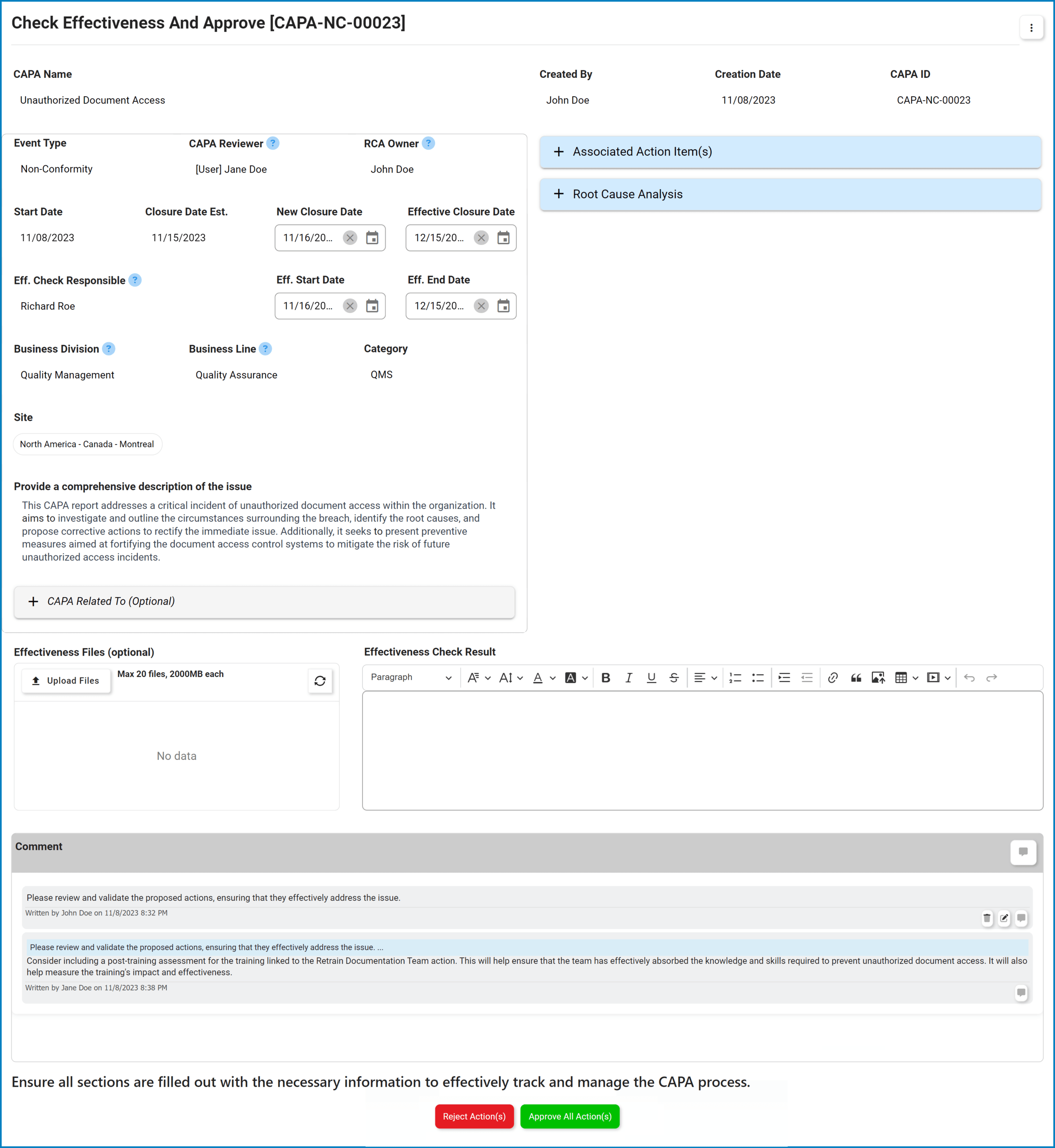
Post your comment on this topic.