After successfully authenticating to the HITRUST MyCSF Portal, you will end up on the Portal Landing page; this page displays links to the MyCSF application as well as the Administrator’s Tool.
Located near the bottom of this page is a table titled Two Factor Authentication. From here, you will be given a real-time status of the OTP options that have been configured and are usable at this time. Click the link that reads Setup how you want to receive security codes..
Subsequently, you will be shown a screen that details the array of OTP settings. For SMS, fill out the Phone number for receiving SMS messages field and press 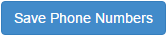
When you return to the Portal Landing page, you will notice that your SMS Authentication status is now active.




Post your comment on this topic.