Using an Internet Browser, go to the web address https://portal.mycsf.net. A page will load that contains both a field for capturing a username as well as a password. Using that form, enter the credentials for your MyCSF account. Press the blue 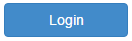
First time logging-in? Click Here
If you’ve forgotten your password, Click Here
The HITRUST CSF Portal leverages a multi-factor authentication approach. Because of this, you will be required every 90 days to request and enter a One Time Passcode(OTP) for each device used to access MyCSF.
If you have not configured any of the OTP delivery options, you will automatically be forwarded an email containing a random, six digit key. If you have configured the additional OTP components (i.e. SMS, Voice, App), you can specify which method you’d like the OTP to be sent. Paste or type in the code that you were presented into the appropriately labeled field. Click 
If done correctly, you will be directed to the MyCSF Landing Page, which will contain icons for reaching both MyCSF and the Administrator’s Tool (Available to Account Administrator’s only).

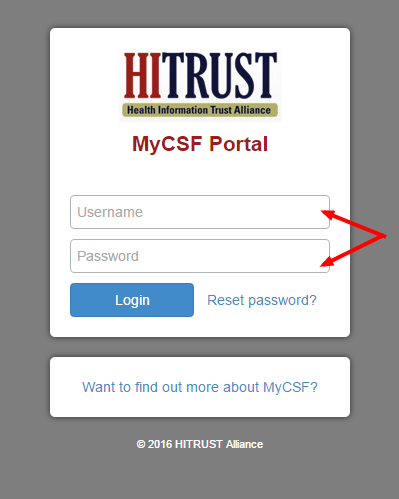


Post your comment on this topic.