If you have not previously logged into the HITRUST MyCSF Portal, follow the steps below to locate and modify the randomized password associated with your Account.
On all account creation for MyCSF, users are notified via an email that credentials were provisioned on their behalf to access the application. This Welcome email will contain a bevy of helpful information and guides to better aid in navigating MyCSF and it’s auxiliary services. Also, found near the bottom of the email’s body, is a string beginning with Your temporary password for the MyCSF Portal is:. The series of characters that succeeds this string will serve as your temporary password.
Using your browser, go to the web address https://portal.mycsf.net and log-in with your username and this temporary password. Press the 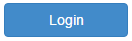
If the right credentials were entered, a form will be emerge that possesses two password fields. Input your desired password twice in both of the included text boxes, and if matching, the current password on file will be updated to reflect the one just provided. To save this new password, click 
Because the HITRUST MyCSF Portal utilizes multi-factor authentication, the system will now send to you an email possessing a One Time Passcode (OTP). Copy the code that is found within that message and paste into the text box visible on the screen. Click 
The Portal Landing Page will be loaded, and from here, a user will be able to access MyCSF, the Administrator’s Tool, or adjust their authentication preferences.





Post your comment on this topic.