Audio outputs can be viewed and configured in the Audio Settings tab of the Configuration page, and audio channels can be rerouted from input to output. Different Routings can be created, which allows for easy switching back and forth between different configurations.

To create a new audio routing, select any slot other than the default in the Routing List, select a device from the Device List, and then configure channel routing in the Routing Matrix. The selected device will determine the number of available output channels that are configurable in the Matrix.
Routing List
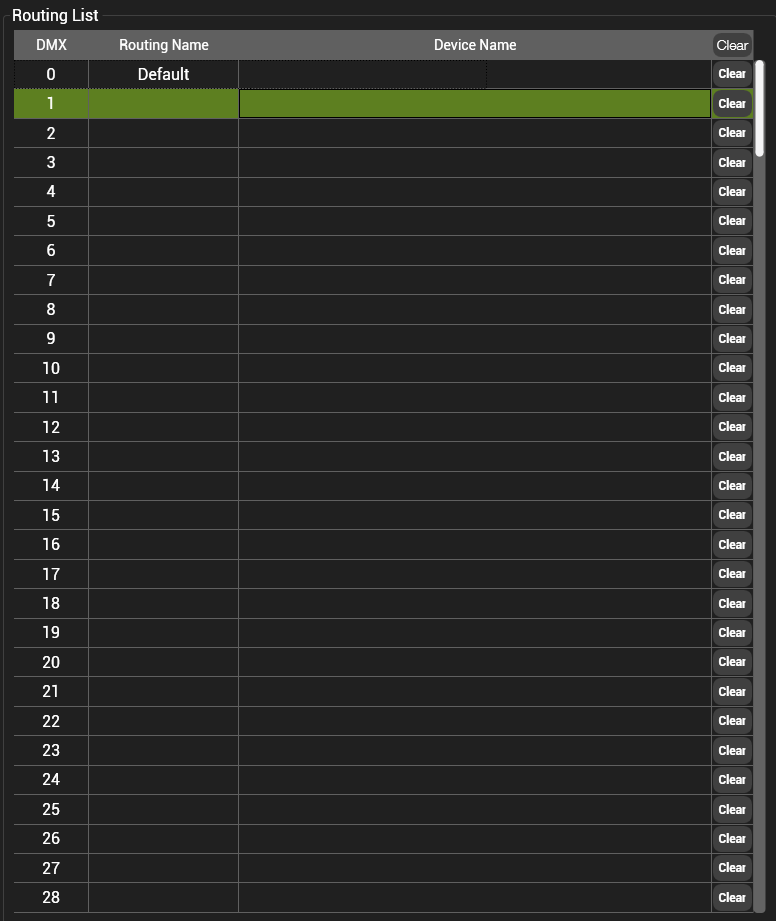
This area shows the DMX value, Routing Name, and Device Name for each routing. The Default Routing is not user-configurable. User Routings can be easily deleted via the “Clear” button.
Audio routings are not part of the default DMX Layer or Mix profiles, but they may be added in the Profile Editor of the DMX2 Component, if desired. Personality Editor
Devices List

Detected output devices will appear here, along with the number of audio output channels each one supports. The device selected here will enable a number of columns in the Routing Matrix based on the number of output channels it can support.
ASIO Devices
ASIO Devices will show up in the Devices List with “(ASIO)” in front of the device name, so the user can distinguish them from WDM devices.

Routing Matrix

A grid where input channels (horizontal rows) can be patched to output channels (vertical columns). Defaults to 1-to-1, and only the number of outputs on the selected device will be enabled. Inputs can only be assigned to one output, but all inputs can be assigned to the same output, if desired.
The grid can be expanded to 32×32 if the content or devices have more than 16 channels:



Hinterlasse einen Kommentar.