Quad Warp
Use quad warp when you need to reposition the corners of a layer individually, to alter its perspective or to alter the scale of its contents non-uniformly. The effect provides controls for each individual corner of the layer.
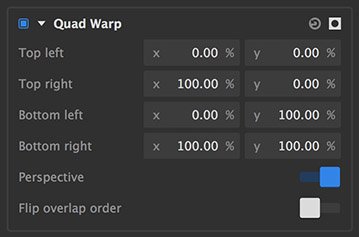
- Top left: Defines the X (horizontal) and Y (vertical) positions of the top left corner of the layer. X values run from 0 on the left to 100 on the right. Y values run from 0 at the top to 100 at the bottom.
- Top right: Defines the X (horizontal) and Y (vertical) positions of the top right corner of the layer. X values run from 0 on the left to 100 on the right. Y values run from 0 at the top to 100 at the bottom.
- Bottom left: Defines the X (horizontal) and Y (vertical) positions of the bottom left corner of the layer. X values run from 0 on the left to 100 on the right. Y values run from 0 at the top to 100 at the bottom.
- Bottom right: Defines the X (horizontal) and Y (vertical) positions of the bottom right corner of the layer. X values run from 0 on the left to 100 on the right. Y values run from 0 at the top to 100 at the bottom.
Viewer controls
The quad warp effect can also be controlled directly on the viewer, which in many cases is more intuitive and effective.
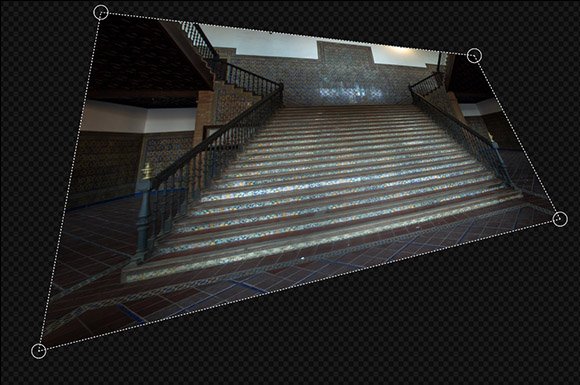
- Corner handles: On the viewer, when the quad warp effect is selected, circular control points will appear at each corner of the layer, connected by dotted lines. Dragging the corner handles to reposition them directly controls the warp effect.
Last modified:
3 July 2019
Need more help with this?
Don’t hesitate to contact us here.
