The general options allow you to configure some of the common features and functions of the software.
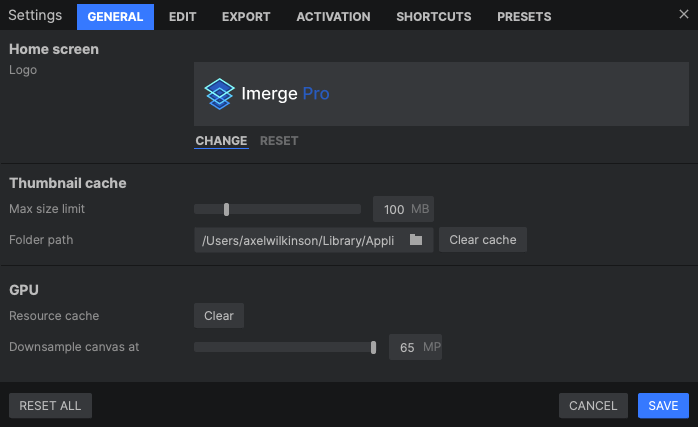
Home screen logo
By default the Imerge Pro logo is displayed in the top left corner of the interface. If you wish to hide the logo, or replace it with your company logo while working on location at an event, you can swap out the logo here.
- Change: Click here to replace the logo with your own logo. Use a logo image sized to 640 × 640 or less. If you plan to use a HiDPI or Retina display with the software, place a second image exactly double the size of the primary image, in the same folder as the primary image.
- Reset: Removes any custom logo you have applied, and restores the default Imerge Pro logo.
Thumbnail cache
Imerge uses a cache to store thumbnails of all images loaded into the project, so you can quickly preview their contents and select the images you need. The more cache space is available, the more thumbnails can be stored to maintain optimal performance.
- Max size limit: Adjust the slider from 10 MB to 500 MB to set the amount of space that can be used to store cache files. The default value of 100 should be sufficient for most projects.
- Folder path: Sets the location at which the cache images will be stored. Click the folder icon to open a file browser and select a new location for the cache to be stored.
GPU
Imerge uses the GPU to accelerate rendering. The first time the software is loaded, it compiles a small bit of code which allows Imerge to access the GPU for processing. This code is then cached, so that it does not need to be re-compiled every time the software launches.
- Resource Cache: This cache stores data used to access the GPU to boost performance of the software .
- Clear: Click this button to clear the GPU cache and force it to recompile. This may be useful in some special situations, such as when you install a new GPU, or if you are seeing rendering glitches.
- Downsample Canvas At: Select the image resolution at which downsampling will be applied. Downsampling very large images reduces the processor load, and will help improve performance.
Need more help with this?
Don’t hesitate to contact us here.
