An image alpha mask apples the existing alpha channel of the imported image as a mask. The primary use case in which this is beneficial is when you have an image where the key removes areas that you need to retain. For example, a highly reflective subject may become green by reflectance, and get removed in the key. By applying an Alpha Mask, you can then apply a Vector mask to restore specific areas from the original image.



In the first image above, the reflective surface of the car has captured the green color of the backdrop, so that the top edge of the car is essentially green. In the second image, notice how keying out the green removes that edge, which we would then need to restore. To do so, we follow these steps:
- Apply an image alpha mask to the layer.
- Apply a vector mask to the layer.
- In the display mode menu for the vector mask, set the display mode to Replace. This allows the vector mask to replace the areas it contains with contents from the original image’s alpha channel.
- Draw the vector mask around the area you want to restore, as shown in the third image above.
Sidebar controls
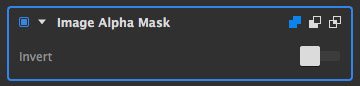
- Invert: Toggles between retaining (the default) or removing the selected color range.
Need more help with this?
Don’t hesitate to contact us here.
