Procedurally generates a variety of patterns based on multiple iterations of fractal geometry.
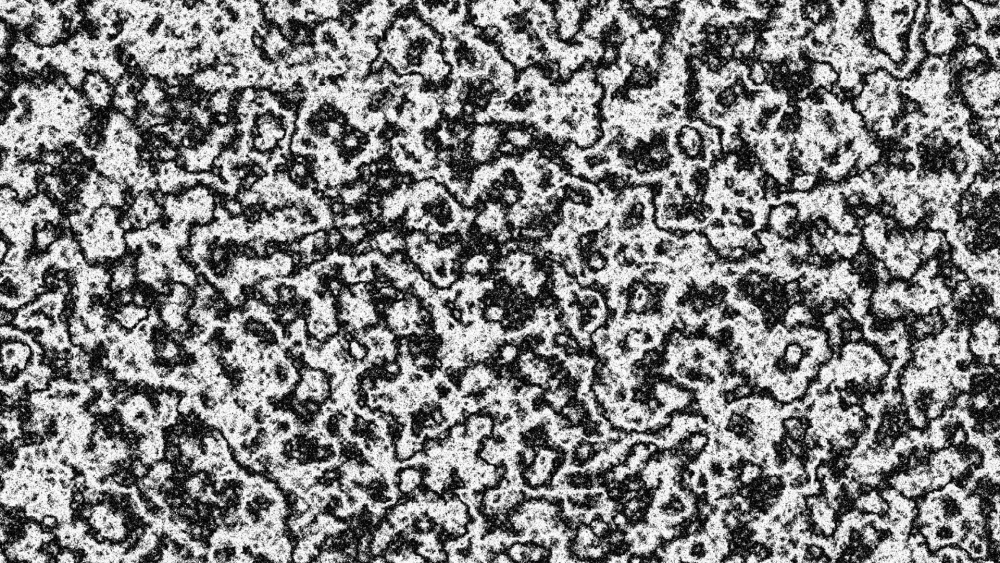
Each fractal method includes a range of properties for customizing the appearance of the effect.
- Preset: Choose from a variety of built-in presets.
- Seed: Randomizes the pattern within the style created by the other settings. The seed value can also be keyframed to create movement within the pattern.
- Type: Each type uses a different fractal, to give a different appearance to the pattern.
- Blob: Creates a pattern of solid blobs with defined edges.
- Clouds: Creates a pattern of gradual transitions with dithered edges, reminiscent of clouds.
- Colored Clouds: Similar to clouds, but using the entire spectrum of colors.
- Emboss: Uses a pattern similar to clouds, but then applies a height map, creating a stone-like texture.
- Marble: A pattern of randomized fluid lines, giving the appearance of marble.
- Swirl: A variation of clouds where each tone has a linear aspect, so the colors swirl softly together.
- Whisp: Stringy, high contrast pattern.
- Wood: A strong linear pattern reminiscent of wood grain.
- Energy: A pattern of thin, energetic strings.
- Fluid: Replicates a pattern similar to the caustics created by looking through a volume of water.
- Smoke: Soft, billowing shapes like the texture of smoke.
- Interpolation: Choose the method used to build the texture from the fractal geometry.
- Block: Creates a square, pixelated appearance.
- Linear: Applies more gradual transitions from one block to the next.
- Cubic: More dramatic gradients completely obscure the block pattern to create organic shapes.
Transform
- Position: Moves the origin point of the fractal pattern, thereby shifting the entire pattern by the value selected.
- Use Layer: Allows you to select another timeline layer, to parent the fractal noise to its position data. When a layer is selected, the Position values above function as an offset from the parent layer.
- Rotation: Rotates the pattern around the origin point.
- Scale: Adjusts the size of the fractal pattern.
- Axis Scale: Allows you to scale the pattern on a single axis.
- X: Scales the width of the pattern without affecting the height.
- Y: Scales the height of the pattern, without affecting the width.
Sub Settings
The sub settings affect the additional iterations of the fractal which are used to break up the primary fractal and create the finer details.
- Sub Levels: Sets the number of sub levels which will be applied.
- Influence: Adjusts the balance of the original fractal and the sub levels. Values below 50% favor the original, and values above 50% favor the sub levels.
- Scale: Adjusts the size of the sub levels, without altering the original.
- Rotation: Rotates the sub levels, without rotating the original.
- Offset: Adjusts the position of the sub levels without altering the original.
- Center Subscale: Enabling this option precisely aligns the noise used for each sub scale with the primary fractal. Disabling it randomly positions each subscale noise, for more random results.
Appearance
- Color 1: Controls for the first color used to generate the fractal pattern.
- Color: You can use the eyedropper to choose a color from the viewer, or click the swatch to open a color picker and choose any color you prefer. You can also manually enter the color values for the red, green, and blue channels.
- Opacity: Adjusts the transparency of areas of the fractal pattern filled with the first color.
- Color 2: Controls for the second color used to generate the fractal pattern.
- Color: You can use the eyedropper to choose a color from the viewer, or click the swatch to open a color picker and choose any color you prefer. You can also manually enter the color values for the red, green, and blue channels.
- Opacity: Adjusts the transparency of areas of the fractal pattern filled with the second color.
- Exposure: Adjusts the exposure of the fractal effect. The intensity of the results correspond directly to the to the brightness of the original colors, so bright areas are affected more strongly than dark areas. Positive values brighten the effect, and negative values darken it.
- Offset: Shifts the entire range of tonal values up or down. Values shifted beyond pure black or pure white will be clipped.
- Blend: Controls how the effect is combined with the contents of the layer it is applied to.
