The Viewer is where you can see a visual representation of your recorded paths. It provides full 3D control over the views as well, so you can see and control your motion oaths from any angle
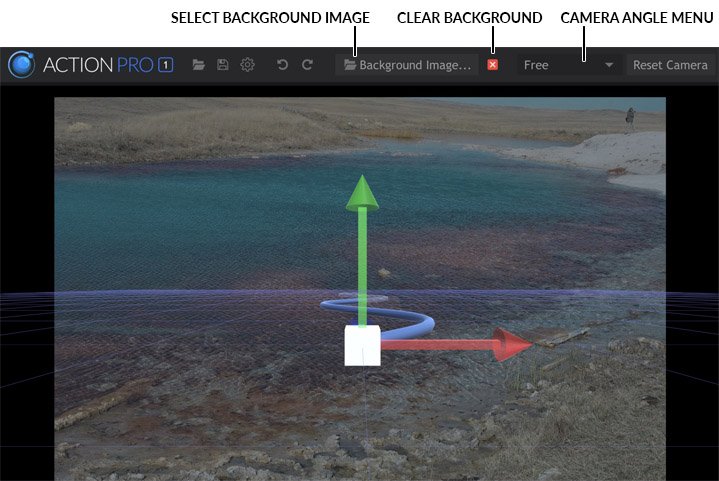
View Menu
The View menu is the primary control for adjusting your 3D view. The menu contains multiple options for your camera placement, which can be divided into two categories: Free View, and all the others, which are known as Orthographic views.
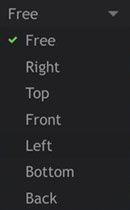
Free
Free view allows you to move the camera about freely to view your paths from any angle. There are specific controls that you can use to control the camera, depending on how you want the camera to move.
- Right-click and drag to move the camera up, down, left or right. This is known as Translating the camera.
- CTRL+Right-click and drag to rotate the camera. This leaves the camera in its current position and simply rotates it, giving the same result as moving a tripod head with the camera attached. You can pan around in any direction, but the camera’s actual position doesn’t change.
- Rolling the Mouse Wheel trucks the camera forward or backward, depending on the direction you roll the wheel.
Using these three controls you can place the camera in any position you wish. However, if you wish to quickly access any specific side of the 3D environment, you can select the corresponding view from the View Menu.
Orthographic Views (Right, Top, Front, Left, Bottom, Back)
Orthographic views represent an object from a direct-on view, without any perspective being applied. The lack of perspective prevents distortion, so that the relative size and position of different points on the object, or different parts of the object, can be accurately understood. Orthographic views can be translated or zoomed, but cannot be rotated.
- Right-click and drag to move the camera up, down, left or right. This is known as Translating the camera.
- Rolling the Mouse Wheel trucks the camera forward or backward, depending on the direction you roll the wheel.
Reset Camera ![]()
This button resets the currently selected camera to its default settings.
