The Canvas is where you adjust the settings and input devices used to create new recordings for use in your project.
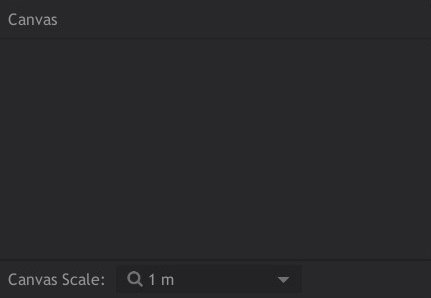
By default, the software will automatically detect your mouse as an input device. A mouse records movement on two axes. Left and right movement of the mouse interprets directly to left on right movement onscreen, on the X axis. Forward and backward movement of the mouse translates to vertical movement onscreen, on the Y axis.
Recording motion
To record motion of your mouse, just click the mouse button and move the mouse. A blue line will indicate the motion path, which will be recorded by the software automatically. Releasing the mouse button will end recording, and the motion path will be saved in a new Recording in the Asset panel.
Canvas Scale
The canvas scale can be changed, to control how large your recordings appear when they are added to a Sequence. The motion path is recorded independent of resolution, so adjusting the scale does not affect the quality of the motion path. Choose the option which most closely corresponds to the distance the motion path will cover when used in your final composite.
- 10 cm: Scales the recording so each unit of measurement is 10 centimeters.
- 1 m: Scales the recording so each unit of measurement is 1 meter.
- 10 m: Scales the recording so each unit of measurement is 10 meters.
- 100 m: Scales the recording so each unit of measurement is 100 meters.
iPad
Coming Soon
The mobile app can be use to link your phone or iPad to Action Pro, and record motion from the mobile device. When your device is linked, a preview of the device screen will be visible in the Canvas panel, so you can preview exactly what is happening on the device.
