Take a Picture 功能通过平板电脑或电脑的摄像头捕捉测量现场和概览图片,并将其存储在 FlexiCAD 文件中。
请注意,也可以使用 Flexijet Smart Remote App – Flexijet 智能遥控 App 拍摄和保存现场照片
h3.要使用 Take a Picture 功能:
- ‘Capture Photos 捕捉照片’ 窗口将打开。在此窗口中,你可选择要使用的相机(例如,Microsoft Surface上的前置或后置相机)、要拍摄的图片的分辨率、显示图片、捕捉带测量点的照片以及捕捉照片。
- ‘Photo with Measurement Point 带测量点的照片’ 选项从 Flexijet 3D 激光器捕捉测量点,并同时附加所选相机拍摄的图片。这些图片点在你的项目中显示为蓝色圆点,可以通过选择 ‘View 查看’ 功能区上的 ‘Show photo-points 显示图片点’ 选项查看。也可以通过兼容智能手机上的 Flexijet Smart Remote App – Flexjet 智能遥控 App 拍摄这些图片。



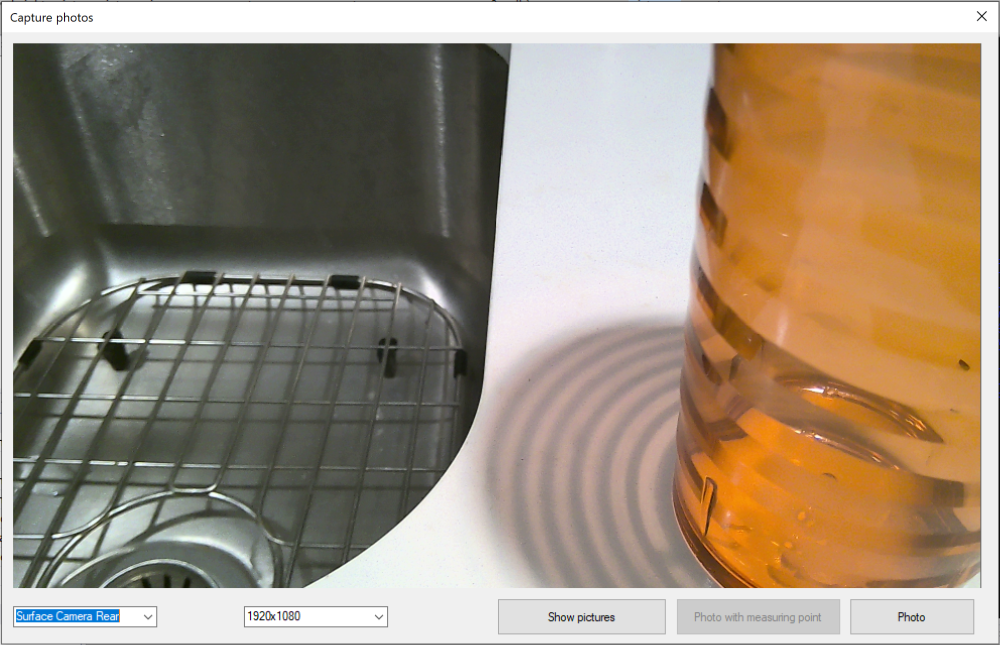
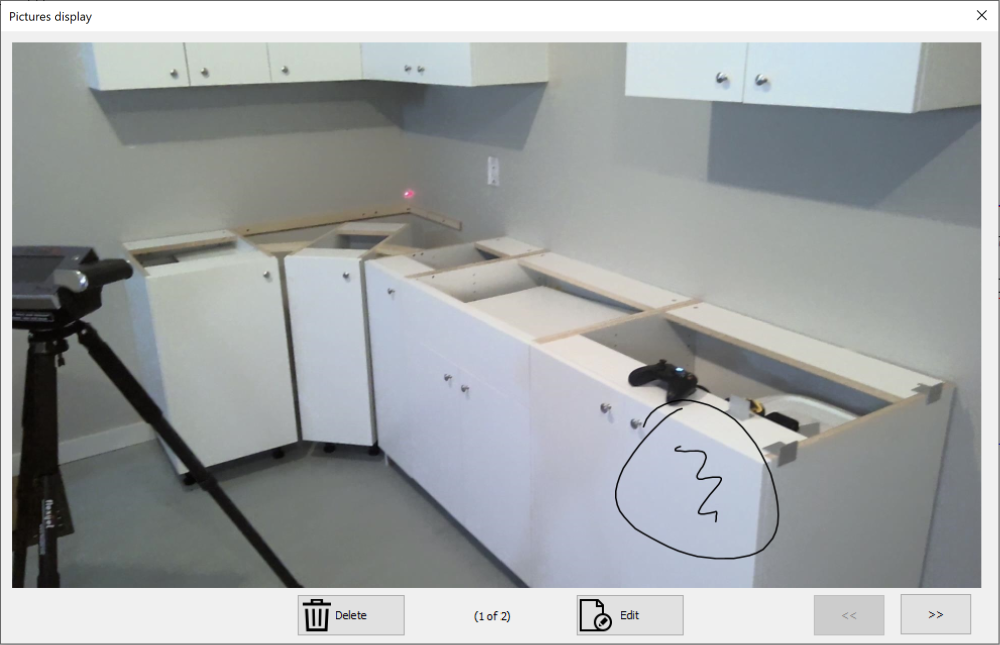
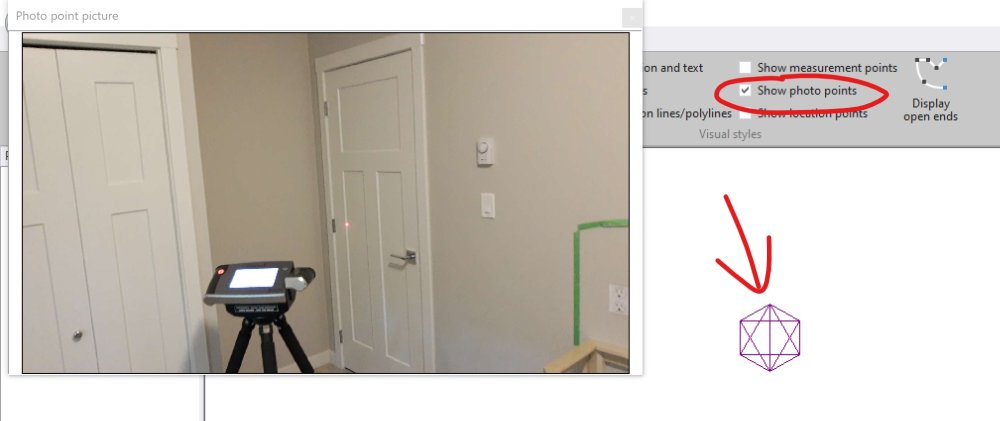

Post your comment on this topic.