What is ZeroSoftware Pull Printing?
Celiveo ZeroSoftware Pull Printing allows you to use HP FutureSmart devices as job storage and then collect them from any Celiveo enabled printer where the user is authenticated. ZeroSoftware Pull Printing eliminates the needs of a central Print Server or Celiveo Virtual Printer installation, this is achieved by processing jobs sent from HP UPD to any celiveo enabled printer running ZeroSofware configuration.
ZeroSoftware Requirements
Celiveo ZeroSoftware Pull Printing only requires a HP UPD (Universal Print Driver) to be installed on the end-user workstation then it needs to point to any of the celiveo enabled printer that has been configured to act as a ZeroSoftware job storage device.
How to Configure a HP FutureSmart printer to act as ZeroSoftware Job Storage in Web Admin
- Add a Printer to Celiveo Web-Admin. Check here on how to add a printer.
- Go to “Printer Settings”.
Printer Settings
- Ensure that Celiveo Pull Print is checked.
- Add the
[{extended_features_command}]in Celiveo Version “Comments”. Check the Extended Features Commands in the list below. - Press “Save”.
Printer Settings - ZeroSoftware Enable Storage
- Synchronize the selected Printer(s).
Extended Features Commands
Extended Features are open and close by brackets [], in-between are the commands:values embedded within braces {} and separated by comma , when using multiple commands.
Here follows an example to enable Embedded Storage with Maximum Storage Capacity of 900MB and the end-user maximum storage alert Message when maximum capacity is reached:
[{ES:1},{EA:900},{EM:Maximum Storage Capacity Reached}]
| Feature Type | Feature Command | Description |
|---|---|---|
| Embedded Storage | [{ES:Numeric_Value}] |
Enables Embedded Storage on HP FutureSmart Devices. Numeric_Value from 1 to 999. defines the number of hours the job is retained in storage before automatic deletion. |
| Embedded Storage | [{EA:Numeric_Value}] |
Defines the Maximum Embedded Storage capacity in Megabytes available for all users to store their jobs. Numeric_Value from 1 to 999. When not defined the default value is 100Mb. Note: If a print job is sent after the maximum capacity is reached it will be discarded. |
| Embedded Storage | [{EM:Message}] |
Maximum Embedded Storage Alert Message shown to end-user when Embedded Storage limit is reached. |
| Embedded Storage | [{UJO:Department}] |
Enables Unspecified Job Owner jobs to be available only to users that belong to the defining department. To make documents available to all users use * as department. |
| Embedded Storage | [{UJOJN:Job Name}] |
Defines the custom Job Name that will be displayed to the end users. |




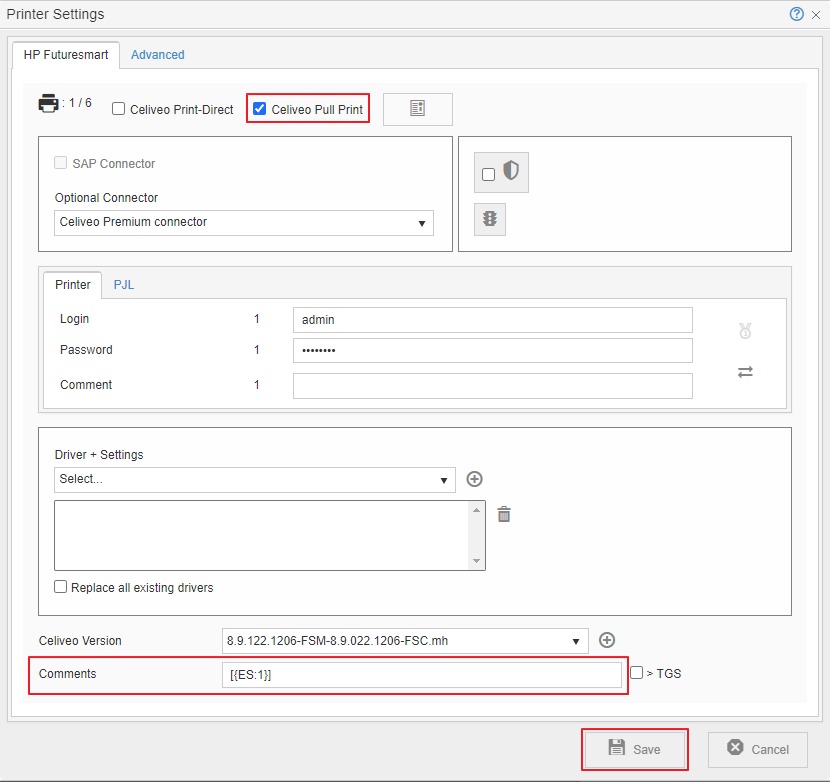
Post your comment on this topic.