Accessing the mailbox:
- Use the “Test” button on the WebAdmin Celiveo.me configuration screen
Receiving documents
Send an email to the mobile print mail address with a PDF attached.
Wait a minute then open the print jobs storage directory (default: C:\Program Files\Celiveo\Celiveo Server Services\Jobs\USER ) to verify a directory was created for the email address of the account sending that email. In the folder there should be two files per document attached to the email, one for the metadata and one for the document itself. Open the metadata file to verify the file corresponds to the email you just sent.
Reach a printer, authenticate using Celiveo 8 and release the print job.
Converting Office documents
Send an email to the mobile print mail address with a Word file attached.
Wait a minute then open the print jobs storage directory (default: C:\Program Files\Celiveo\Celiveo Server Services\Jobs\USER ) to verify a directory was created for the email address of the account sending that email. In the folder there should be two files per document attached to the email, one for the metadata and one for the document itself. Open the metadata file to verify the file corresponds to the email you just sent.
Reach a printer, authenticate using Celiveo 8 and release the print job.



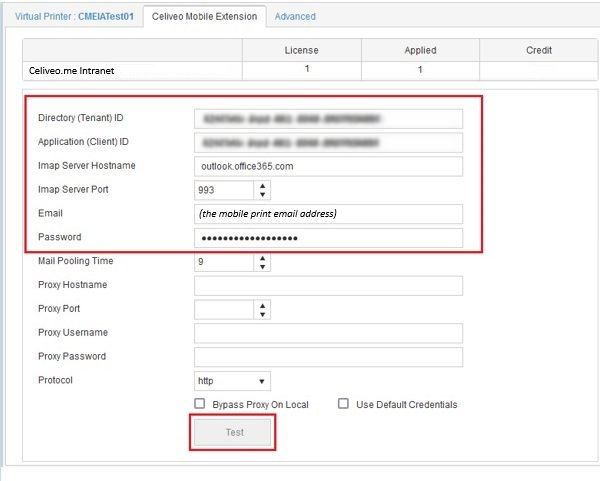
Post your comment on this topic.