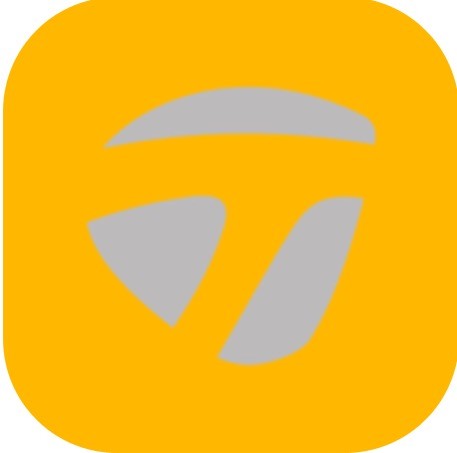The Help section provides additional tools and resources to enhance familiarization with the app. The Help & Tips contains User Guide, App Overview, FAQs, Tech Support, Call Help Desk, Legal, About, What’s New, and Launch Welcome Tour.
User Guide
Provides links to The Basics, Progress, Menu, Inbox, Training Center, Smart Video Capture, Dashboard, and Video Library.
- The Basics: Detailed guide about getting started.
- Progress: Detailed guide of the home screen.
- Menu: Detailed guide about the feature option of the menu.
- Inbox: Detailed guide about the message feature option.
- Training Center: Detailed guide to learning about metrics.
- Smart Video Capture: Detailed guide of how to capture video.
- Dashboard: Detailed guide of how to view metrics.
- Video Library: Detailed guide about how to take video with the app.
App Overview
Links to The Basics, Progress, Menu, Inbox, Training Center, Smart Video Capture, Dashboard, and Video Library.
FAQs
Provides questions and answers to the most common questions.
Tech Support
The links to Open Support Ticket, Call Help Desk, Reset Sensor, Clear and Reset Sensor, Activate New Sensor, and Support Website are visible.
Call Help Desk
Automatically calls the customer support line.
Legal
Provides information on Regulatory, Privacy Policy, and Terms of Use.
About
About is the copyright information about the Blast Golf.
Key Features
A brief description of new features of the app with links for additional information.
The following features require a Blast Connect Subscription:
- Coach Mode
- Video Analysis
- Video from Cloud
- Auto Video Upload
- Three Premium Layout
- Drill 2
- Drill 3
- Drill 4
The Launch Welcome Tour
A quick tour overview of the feature for Golf to ensure you are all set to successfully utilize the program.
How to Launch the Welcome Tour
- # From the Progress screen, tap on the Menu.
- # Tap on the Help & Tips.
- # Select on the Launch Welcome Tour.
- # Follow the screen instructions to navigate through the tour.
Logout
Logging out of the app closes out access to your profile. Tap the Logout button. Menu > Logout.