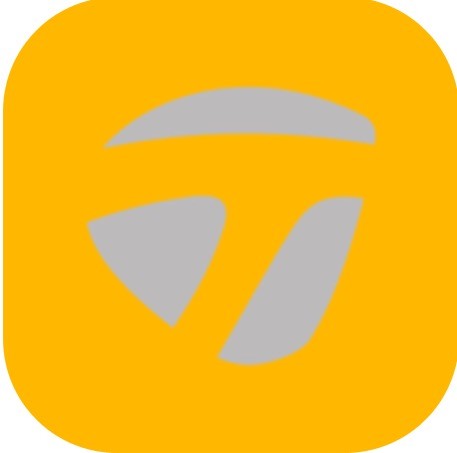The Smart Video Capture feature allows you to record, play, and share a video of your swings along with the metrics. Spider Interactive automatically trims and assigns the video to the appropriate event, which creates the fun highlight video. Thus, the app allows you to take a video and will create a separate highlight video from each putt. The videos can be found in Video Library. To view the videos, tap the play icon. The replay of the video shows the buildup of metrics during the video. When viewing the video, you can opt to hide metrics. You can also share your clips with others without metrics showing. To share videos, tap the share button and select how you would like to share (Send as text messages and save to camera roll).
*How to change players, equipment & sensor (Coach Mode) *
- On the Progress screen tap, on the Smart Video Capture.
- Tap on Player or Coach name.
- Tap on Player, Equipment, or Sensors to view.
How do I import Video?
- From the Progress screen, tap on the Smart Video Capture.
- Tap on the Camera Role button on the bottom left.
- Tap on the desired video thumbnail.
- Tap on the Import.
- Video is Transferred to Video Library.
- Multiple videos can be downloaded at the same time.
How to take a video
- Make sure your sensor is connected.
- On the Progress screen, tap on the Smart Video Capture.
- Tap on the record button.
- Take your strokes.
- Tap on the record button again to stop.
- Go to Video Library to view video.
- Video can be taken in Landscape or Portrait.
How to turn Slow-Mo on
- From the Progress screen, tap on the Smart Video Capture.
- Tap on options.
- Tap on Slow Motion.
- Complete the same process to turn off.
How to use front-facing camera view
- From the Progress screen, tap on the Smart Video Capture.
- Tap on the camera flip view button on the top right.
- Tap on the camera flip view button again to resume the original position.
How to turn the grid on
- From the Progress screen, tap on the Smart Video Capture.
- Tap on options.
- Tap on Guide and then tap on Grid.
- The grid lines will be displayed on the screen.
- Complete the same process to turn off.
How to change record-setting
- From the Progress screen, tap on the Smart Video Capture.
- Tap on the options button on the bottom right.
- Tap on Guide.
- Select the record setting to change by tapping on the circle on the right of selection.
How to use setup swings
- On the Progress screen, tap on the Smart Video Capture.
- Tap on the profile icon on the bottom left of the screen.
- Select on tab option of Player, Equipment, or Sensors
- Player – change player by tapping on the name of the player.
- Equipment – change equipment by tapping on the putter.
- Sensor – change sensor by tapping on the sensor.
- Feature is available for Coach mode.