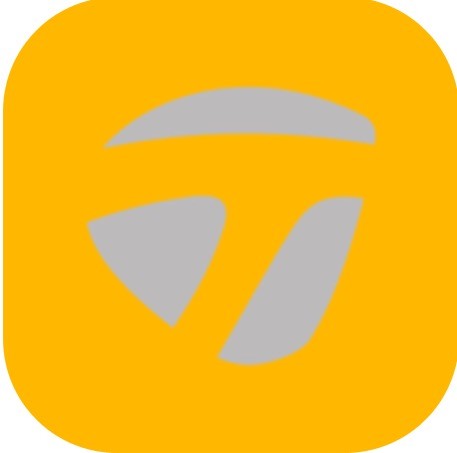The setup of the Dashboard is key for being able to focus on your key metrics. The Dashboard shows the last metric with trending metric information. To review information, tap on the view older actions and scroll left to right. To set the viewing options for all the metrics, use the Dashboard screen shortcuts. On the Dashboard screen, the metrics can be viewed between 1 up, – 6 up, and Training Layouts. The settings option displays the metric view options, which also shows the top selected metrics. The settings option also manages the clubs and sensor information, along with the smart feedback.
How to change Metric Layout
- On the Progress screen, tap on the Dashboard.
- Select on Metric Layout.
- Select the available layout option by tapping on the open circle.
- Level 1: Drill 1
- Level 1: Drill 2
- Level 1: Drill 3
- Level 2
- Level 3
- Level 4
- 6-Up
- 5 Up
- 4 Up
- 3 Up
- 2 Up
- 1 Up
- 1 Up Graph
- Circle Graph
- Bar Graph
• Level 2, Level 3, and Level 4 require a Blast Connect Subscription.
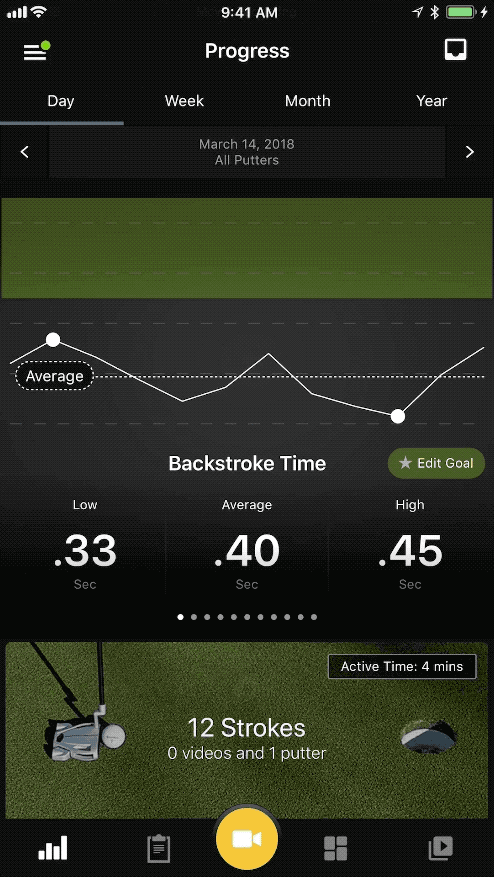
How to change Metric Layout order
- On the Progress screen, tap on the Dashboard.
- Tap on Metric Layout.
- Select on Metric Order.
- Find the metric to move.
- Hold and drag metric by holding the double line on the right of the metric option.
• The first metric will be used for Smart Feedback
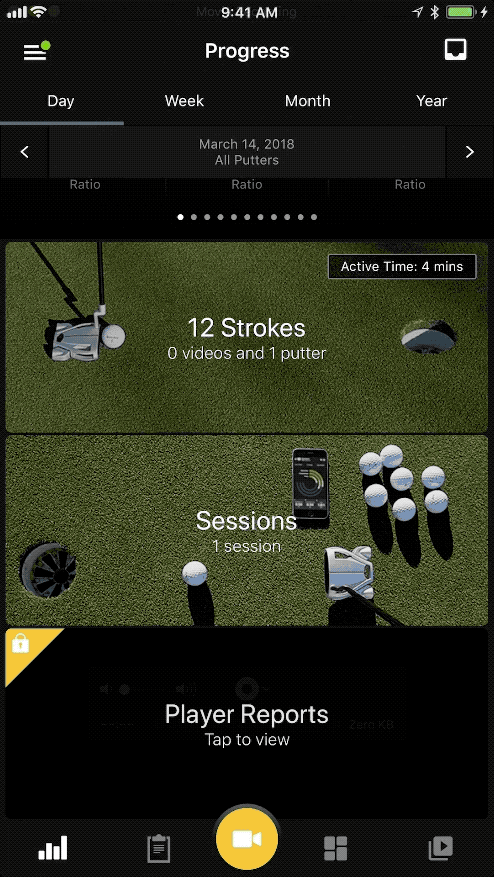
*How to Start sessions *
- On the Progress screen tap on the Dashboard.
- Tap on Sessions.
- Adding session title, Session Type, and notes optional.
- Tap on the “Start Session” button to start.
How to stop a session
- On the Progress screen tap on the Dashboard.
- Tap on Sessions.
- Adding session title, Session Type, and notes optional.
- Tap on the “Stop Session” button to stop.
How to view all metrics
- On the Progress screen, tap on the Dashboard.
- Tap on several swings on the top center.
- Current day’s swings will appear on the Swings page.
How to view metrics by type
- On the Progress screen, tap on the Dashboard.
- At the top center of the screen, tap on the number of swings.
- Tap on the type of metric.
- The thumbnail list of current metrics will show.