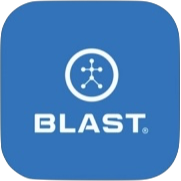Analyze has been transformed into progress. Welcome to the new Progress screen. Tap on the navigation tab to check out your new Progress summary report. It highlights how you’re doing hitting your target goals ranges, lets you know where your most improved, which category you should focus on, and provides you with drills to work on. You can also tap on the Share icon to share your report with friends, family, and coaches.
How to set the filter
1. From the progress screen, tap on the filter icon in the top right.
2. Tap on the tab of Day, week, month, or year for swing to view.
3. Also, can filter by Bats, Handedness, Swing Impact, Environment, and Video Source by using the dropdowns.
4. Tap Apply to complete.
Baseball Card
Show off your hard work! Share your very own Blast Baseball card by tapping on your profile picture on the Progress screen and tapping the Share icon. You can even select which metrics you want to display on your card.
How to check your personal Blast Baseball Card
1. From the progress screen, tap on your profile pic on the Progress screen to view your card.
- The dates of the card are based on the set filter options.
- Tap the Share button to share the card.
- Tap Edit Metrics to change the Layouts / metric order.
2-week Swing Challenge
Keep yourself ready to dominate at the plate by getting your reps in! Drive a swing count goal every 2 weeks by capturing Live > Practice swings.
How to view the 2-week Swing Challenge
1. From the progress screen, tap on plus sign to the right of the 2-week Swing Challenge.
- The swing total will show at the top right.
- The end date will show at the top center.
- The previous challenge period will show at the bottom. Use the arrow to view past challenge period to display.
2. Tap the X to close
Power – Contact – Consistency
Build a better swing by focusing on your performance characteristics: Power, Contact, and Consistency. We’ve grouped metrics into each of these categories on the Progress and Live screen to help you know where to focus your training.
How to view Power, Contact, or Consistency
1. From the progress screen, tap on plus sign to the right of Power, Contact, or Consistency.
- Tap on Learn More to get more information about the metric.
- If the Needs Work tag is showing. A link for drills will be available to tap on.
2. Tap the X to close
How to view detail view (Old Analyze)
1. From the progress screen, scroll to the bottom of the page.
2. Tap on the View Detail View pill.
3. Scroll through the metrics by swiping from right to left. And reverse to go backward.
- Tap on More Details to get more information about the metric. Tap on Needs work metric or Your Best Metric to view detail. 3D swing trainer metrics will be available if the swings are taken live on the device.
- Tap on Goal to set the goals.
- Tap on Get Better to get drills.
4. Tap the X to close
How to change player (Coach Mode)
1. From the progress screen, tap on the profile icon in the top left.
2. Tap on the tap on the player’s tab.
3. Tap on the new player’s name you want to update.
4. Tap done to complete.
Need more help with this?
Support Page