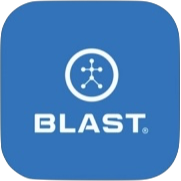The user creates a list of bats for the sensor. To ensure the most accurate metric information is utilized, the My Bats section includes detailed information for each bat. Necessary information is needed to ensure accurate metrics information. It is particularly important to ensure the Length and Weight of the user’s bat are entered accurately to produce optimal metric data.
- Create up to ten active bats.
How to add a bat
1. Tap on the Menu.
2. Tap on My Bats.
3. Select the Plus sign icon on the bottom right of the screen.
4. Tap on the corresponding lines to input the Brand, Model, Nickname, Length, and Weight for each bat. Once the input line is touched, a list of options will be available at the bottom of the page.
5. When complete, hit the “Add New Bat” button.
- Not all bats are in the system. Please select the bat that is closest to your bat. The name of your bat can be added in the Nickname field.
How to add an Axe bat
1. Tap on the Menu.
2. Tap on My Bats.
3. Select the Plus sign icon on the bottom right of the screen.
4. Tap on the corresponding lines to input each bat’s brand – Axe, Model, Nickname, Length, Weight, Sensor Placement, and Axe Bat Handle Type (Standard or Flared). Once the input line is touched, a list of options will be available at the bottom of the page.
5. When complete, hit the “Add New Bat” button.
- Not all bats are in the system. Please select the bat that is closest to your bat. The name of your bat can be added in the Nickname field.
How to properly Sensor Mounting Axe bat
1. Place the bat so the downward slope of the knob is facing toward you.
2. Attach the sensor face up so the Blast Man logo aligns exactly as shown above.
3. Ready to swing! Proper setup is required to accurately capture your Blast metrics.
How to switch bat
1. Tap on the Menu.
2. Tap on My Bats.
3. Tap on the bat line to switch bats.
- Green Dot (Active will show when the change is complete.
Change Active Bat from Blast Motion on Vimeo.
How to edit bat information
1. Tap on the Menu.
2. Tap on My Bats.
3. Tap on the bat to edit.
4. Tap on the line to edit.
5. Tap on done once completed.
- The nickname line is the only line that can be updated.
How to delete bat
1. Tap on the Menu.
2. Tap on My Bats.
3. Select on the bat to delete.
4. Tap on the “Remove Bat” button at the bottom of the screen.
- The Active bat will not delete; please make to switch bat first before trying to delete.
Remove a Bat from Blast Motion on Vimeo.
Need more help with this?
Support Page