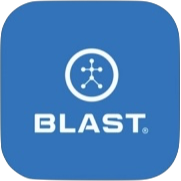The Live screen gives real-time viewing options of the metrics. Toggle between your swing data and video recording. Create-multi player sessions right in the app that will automatically be added to the active session. The Live screen shows the last metric with trending metric information with the quick session reports. To set the viewing options for all the metrics, use the Metric Layout and Metric Orders.
How to quickly change Bat or Sensor from Live screen
1. From the live screen, tap on the user profile on the top left.
2. Tap on Equipment or Sensor Tab.
3. Tap on the sensor or equipment.
4. Tap on Done to complete.
- Tap on the refresh button to update.
How to Turn Air Swings
1. From the live screen, tap on the Air Swings pill.
2. Swipe the radio button to the right to turn on.
- Swipe the radio button to the left to turn it off.
How to switch between Practice and Game
1. From the live screen, tap Practice.
2. From the live screen, tap on Games.
- Practice – Setting up a practice session helps you understand your swing data later when reviewing swings.
- Games – let you select between the game options in the app.
Need more help with this?
Support Page