The following selection criteria is available for the report to enable the user to select.
Selection Criteria
- Case Number – This is the EMMA Clarification Case Number. The report can be run for a particular case number or a range of case numbers. If this is left blank, all the cases found will be brought on the report output.
- Case Category – This is the Case Category of the EMMA case like for example Bill Outsort or Implausible Meter Reading. If this is left blank, the case categories for the selected Case number or case numbers will be selected.
- Case Type – This is the case type of the EMMA Case number or numbers selected like for example – Invoicing, Billing, Meter Reading results, Contract Account etc. If this field is left blank, the case type for the selected Case number or case numbers will be selected.
Parameters
- Forwarding Reason – This is the Reason for forwarding the Case or cases selected that are configured in the system. Example Forwarding reasons could be – Return to the Sender, Implausible Meter Read needs resolution, Staff Absence, Re-assign case Auto-replaced case etc. However, these will be based upon your system configuration.
- Action – This is the Code or Action to which the case needs to be Escalated or replaced with. These Actions are maintained via a Custom table/field in BDEx. The Actions that are possible could be – Replace Case, Change case priority, Replace and Change Priority, Escalate to Team Manager, Escalate to Team Manager and Change priority, No Action. When No action is selected, No action is performed on the Case selected.
- Age Threshold (Days) – This is the Threshold limit for Days when the Case needs to be replaced/ escalated
- Evaluate Process Activity – When this is checked the program will evaluate the activity of the Processor.
- Processor Activity Days – This is the threshold for the number of days since the user last logged in to BDEx.
So if this is set and the user is active in BDEx but not changed the specific case – the case will remain in the users Inbox.
- New Priority – This is the New Case Priority that the Case being evaluated needs to be set to. Example Case Priorities possible are 1 – Very High, 2 – High, 3 – Medium, 4 – Low, 5 – Very Low.
Advanced Options
- Override Configuration Setting – This enables you to override the action/parameters in configuration and use the settings based on the run time parameters entered here instead.
- Test Mode – This enables the user running the report to Run in Test Mode first without actually changing the Priority or replace or Escalate the case.

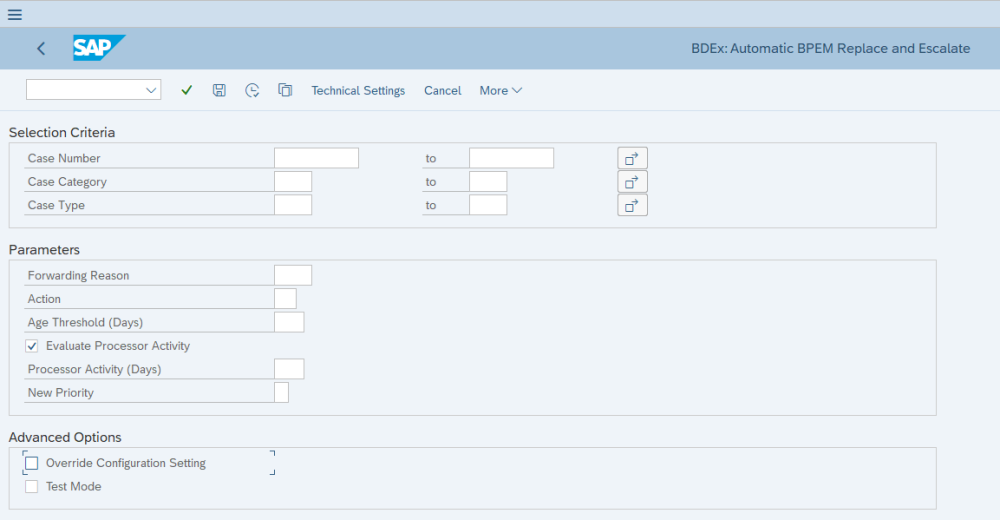
Post your comment on this topic.