Keystone Community allows you to submit multiple X-ray studies and supplementary files which are automatically consolidated for a single hip/lot submission to an Equine Sale company. The image matching screen ensures you submit all required images specific to the Sale requirements. This saves you time and frustration by ensuring each submission is exactly the way the Sale expects it to be!
To start a new submission, simply click on the “Start Consultation” button.

When selecting where to send your images, ensure you select the correct Sale company.

You will then need to select the specific sale that is open. Sales that are not yet open for submissions will not appear in the drop-down. The Sale company controls when a sale is open for submissions.

Type in the hip/lot number for the submission and hit enter or select the search icon.
Keystone Community will verify the hip/lot entered is available, once you verified all information is correct, you can proceed.
Once you’ve successfully selected or uploaded the corresponding study, Community will show you a summary of the file with a green check mark.
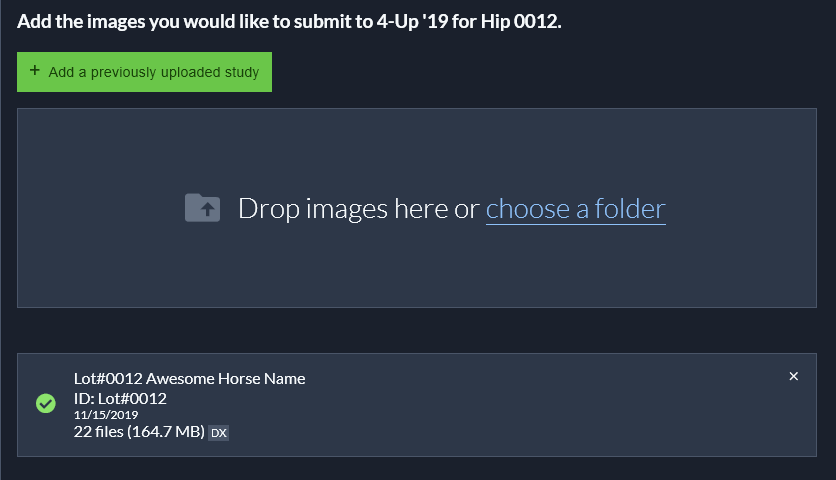
Some sales require additional files or there are cases where you may want to also submit some optional non-DICOM file reports. Select the type of report you’re uploading and drag and drop the file or browse to the file.
Community will validate when you’ve successfully uploaded an attachment and will display details about it.
If you receive the following error, the Sale company has set a requirement that the DICOM images have a study date within their timing requirements. Your DICOM images are too old and newer ones need to be submitted per the Sale company requirements.

Next you’ll need to match up the labels for each image type.
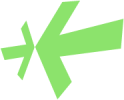




Post your comment on this topic.