The Displaying Columns Set section is the second of six sections on the Configure Rollup Engine Provider step. It is not necessary to use this section, when the lists you have selected in the Rollup Source section, have identical columns, for example, they all use the same content type(s). You only need to use this section when lists you have selected have custom column(s) and you want to use those custom column(s) to decide want to display in the Lightning Conductor Web Part. You can select more than one list when the custom columns are unique to each list. The columns from the selected lists are then displayed in the Columns Configuration section on the Configure Display Provider step.
For example, you have two Task lists: TaskListA and TaskListB. TaskListB has a custom column called MyCustomColumn. All other columns are the same in both Tasks lists. If you want to display MyCustomColumn or use the values in the MyCustomColumn to filter what is display in the Lightning Conductor Web Part, select the check box to the left of TaskListB when you have expanded the tree view for that site in the Displaying Columns Set section. Complete any other configurations on the Configure Rollup Engine Provider step, and then at the bottom of the step, click Next. Then use the custom columns from each selected list to build what is to be displayed with the Lightning Conductor Web Part.
In version 5.1.0.0, if you are not a SharePoint farm administrator, and in the Rollup Source section you have not selected Show Items from entire applications, you can add additional accessible site collections in other web applications to the tree view. Use the text box to type or cut/paste the URL of the SharePoint site collection in other web application in your SharePoint farm that you would like to include in the rollup query. Click the green plus icon to the right of the text box.
A new tree view of the site collection is added to the Rollup Source section. If the user who is configuring the LCWP, does not have permission to that site collection, that is, to the root site of site collection, or no such site collection exists, then no URL is added to the tree view. You use the text box more than once to add multiple site collections to the tree view.
Configure Rollup Engine Provider step →
Configure Display Provider step

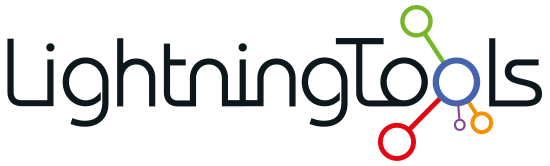


Post your comment on this topic.