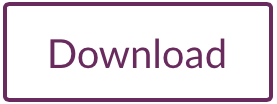Install Trident Gateway
The Trident Gateway software only works in Microsoft windows. It should run on windows 7 to windows 10.
Download and install the gateway application from here:
Once installed, the software is in the start menu under Trident RFID/Gateway/Trident Gateway SQL.
Setup Trident Gateway
1. Run the Trident Gateway software. Allow any windows firewall prompts.
2. Go to File -> Modify Connections
3. Add New Connection, click Next
4. Enter a name for the connection in the bottom text box, “Reader A” for example. Click next
5. Enter the same OrgID as used in config.ini.
- Here you can also choose which TCP port the tags will be available on. Most software is expecting the filtered tags on port 10001. (leave the MatID filter blank), click Next
6. Click finish
If everything has worked correctly, you should see a number in “Reader Messages”. This is how many messages are available on the server. As they are downloaded to your computer, the number “Gateway Messages” will increase. The last column indicates how many tag events have been detected.
Connect 3rd party application to Trident Gateway
Now that the gateway is setup and running, you can setup a 3rd party application to receive the tags from the gateway. Normally you would setup the software (eg Race Director) to look at IP address 192.168.0.101 or similar. To use the gateway, use the IP address 127.0.0.1 (that means use the local machine), and use the same port number as was configured in the gateway setup.
Now when a tag crosses the mat of the reader, the reader will upload it to the web server. The Gateway then will download it from the server and send it locally over TCP to the third party application.
Configuring your Readers
Refer to Trident Manual HTTP Post Setup
Or Download this .PDF Info Sheet