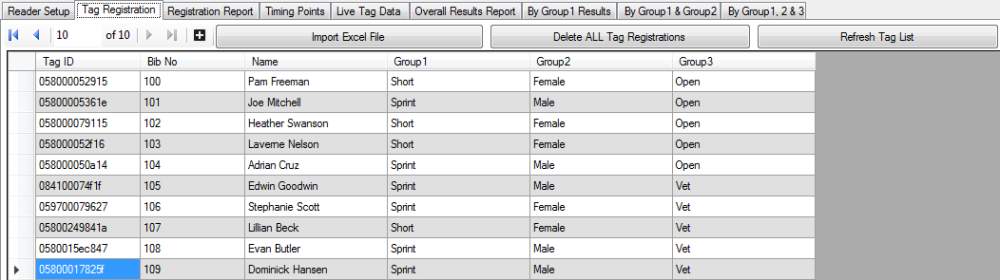This screen displays tags that have been registered into the TinyScore Any new tags detected are automatically added to the database. To see them, click on the “Refresh Tag List” button. For the reports to show meaningful results, you will need to populate BibNo, Name and possibly Group1, Group2 and Group3 information as required. Click in the various boxes to edit this information, and press the Enter button to finish editing. To delete an individual tag from the registration database, click on the left of the row (so the whole row is highlighted) and press the Delete button on your keyboard.
Column Description & Usage:
- Tag ID – The serial number of the detected tag, extracted from the readers tag read data. This cannot be modified.
- Bib No – Represents the bib number assigned to the competitor/tag combination. It doesn’t necessarily need to represent an actual bib, you could use it as “Bike Number”, “Vehicle Number” etc. but it needs to be unique for each tag (unless you attach more than one tag to a competitor!) as results are grouped by Bib No information.
- Name – Assign a name to the tag / bib to make it easier to identify which competitor corresponds to a particular tag read.
- Group1 – Assign a group (or class) to a tag or a group of tags so results in the “ByGroup” reports will be grouped by these group names. This field can be left blank so all results would be grouped together.
- Group2 – A second level of participant grouping where you may assign a group (or class) to a tag or a group of tags so results in the “ByGroup” reports will be grouped by these group names. This field can be left blank so all results would be grouped together at this grouping level.
- Group3 – A third level of participant grouping where you may assign a group (or class) to a tag or a group of tags so results in the “ByGroup” reports will be grouped by these group names. This field can be left blank so all results would be grouped together at this grouping level.
Buttons along the top allow you to manually insert a Tag ID, import a pre-populated spreadsheet of tag registration information, delete all tag registration information from the TinyScore database, and refresh the display. You can click on the column header names to sort the list by that particular column.