For each parameter used in your report, ReCrystallize Pro offers options to control how the parameter value will be set.
For some parameter types, ReCrystallize Pro can automatically set the parameter to a specified value. For example, you may wish to always set a Date parameter to the current date.
ReCrystallize Pro can prompt the user to select a value using a message you supply. You may provide a list of default values or build a list of current value options from the database.
For parameter values that do not change, you may specify a constant value that will always be used to set the parameter.
If the parameter was set in Crystal Reports to require a Range value, such as a date range, check the box labeled “This parameter uses a Range value.”
The option “Use the Crystal Reports .NET viewer to prompt for this value” is available for ASP.NET. If this option is selected, the Crystal Reports .NET Viewer will prompt the web user to set the parameter value. The prompts will appear similar to parameter prompts in the Crystal Reports designer and will use the prompting text that was entered when designing the report. Select this option to utilize dynamic and cascading parameters configured during report design in Crystal Reports. Selecting this option will require selection of the Crystal Reports .NET Viewer later in the ReCrystallize Pro wizard.
The option “Automatically compute the value when the report is run” is available for some parameter types. It will cause ReCrystallize Pro to calculate a value for the parameter each time the report is executed. For example, it can automatically set a date parameter to the current date or the first day of the month.
When “Prompt the user for the value with the following message” is selected, ReCrystallize Pro will create a simple web form to prompt for parameter values. The web form will be part of a separate parameters web page that will act as the starting page to view the report. The web form may include text entry fields, checkboxes, radio buttons, or listboxes; you can select input elements appropriate for each parameter. Users viewing the report will first select or enter values for each parameter on the parameters page and then submit the parameters form to view the report.
A sample parameter selection web page created by ReCrystallize Pro.
The parameter web page that ReCrystallize Pro creates may be customized using software that can edit ASP and ASP.NET or using a text editor.
This example shows a String parameter that will use a text input field with the default value “Austria”.
This example shows the same parameter using checkboxes to allow the user to select one or more values.
In this example, ReCrystallize Pro will provide drop-down selections from which the user may choose the month, date, and year values. The default value will be set to the previous day.
If the “Use text input” option is selected, ReCrystallize Pro will provide a text input field where the user can enter a date value as text. Valid date text formats include “5/1/2011”, “1-May-2011”, and “May 1, 2011”.


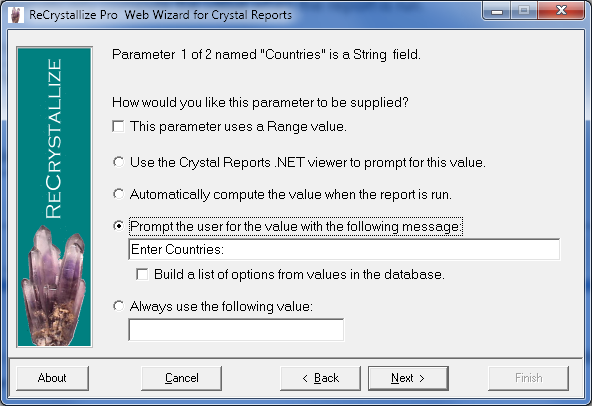



Post your comment on this topic.