The Crystal Reports .NET Report Viewer will display reports properly in most web browsers, including many mobile devices that include full web browsers such as iPhone, iPad, and Android-based devices. Unlike older viewer controls used with classic ASP, the .NET Report Viewer does not require any client-side software to be downloaded or installed. The .NET Report includes a toolbar for printing the report and exporting (saving) the report to formats including PDF, Excel, and RTF.
Instead of viewing the report in the .Net Report Viewer, it may be immediately exported and transferred to the browser in several file formats including PDF, Excel, and RTF. The “Do not view file in browser” option will cause the file to be downloaded and saved rather than opened for viewing; this option may not be effective in all cases due to differences in web browser and browser add-in configurations.
The “Send to server printer” option will print the report directly to a printer that is configured on the web server instead of opening the report for viewing in the browser. When using this option, enter the printer name precisely as it appears in Devices and Printers or the Printers folder on the web server.
The Crystal Reports .NET Viewer Options screen allows you to control which toolbar options available when viewing the report and to control some behaviors of the .NET Report Viewer.
By default, the Crystal Reports .NET Viewer exports reports to PDF format for printing. When the “Use ActiveX printing if supported” option is selected, the PDF export step will be bypassed so that the printing process is similar to a native Windows application. A web browser that supports ActiveX, such as Internet Explorer running on Windows, must be used for this option to be effective. The web browser may prompt the user for approval to download and install an ActiveX control or may block installation of the ActiveX control depending on the browser’s security settings. When using a web browser that does not support ActiveX, the report will be exported to PDF for printing.

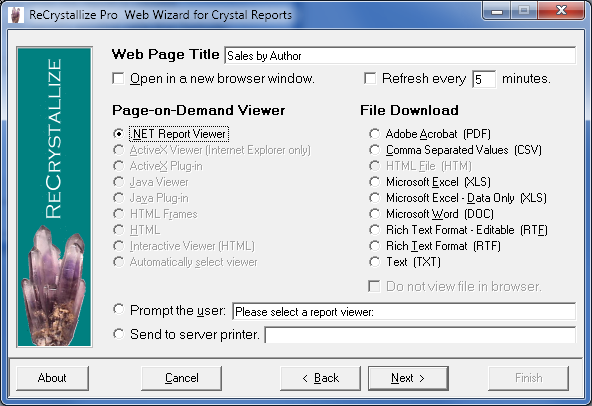
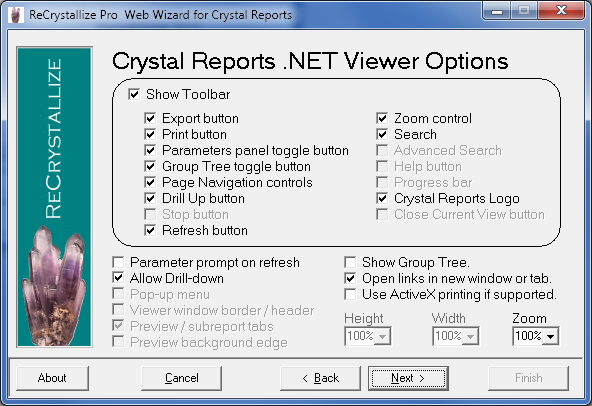
Post your comment on this topic.