Step 1. Plug the Wi-Fi Repeater into a wall socket.
Step 2. Open the web browser and type http://192.168.10.1/, the default IP address in the address bar. Then press Enter to continue. For better compatibility, we recommend using a Microsoft browser.
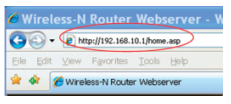
*NOTE: The default IP address for this extender is http://192.168.10.1/
_**If you cannot load the management page on your browser, please hold the reset button for 5-8 seconds until all LED indicators re-flash, then remove the Omega WiFi Amp from the power socket and retry steps A1 to A3 again.
Step 3. Type the username and password into the appropriate spaces on the login page. The default username and password are both admin. Click Submit button to continue.
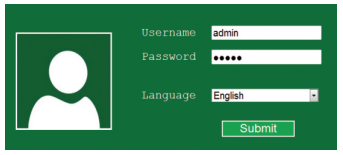
Step 4. Click on the ‘AP’ button to continue.

Step 5. The following message will be displayed on your web browser:
| SSID | The “SSID” of your wireless network |
|---|---|
| Channel | Auto (recommend) |
| Security Type | Setup wireless security and encryption to prevent unauthorized access and monitoring. Supports 64/128-bit WEP, WPA, WPA2, WPA/WPA2 encryption methods |
| Security Key | The password of your wireless network. |
*We suggest that your current WiFi Security Key should not include strange symbols such as $ *& ^, as these might lead to a failed configuration. Characters and numbers are highly recommended.
Step 6. Click the ‘Apply’ button and the Omega WiFi Amp will begin to restart.
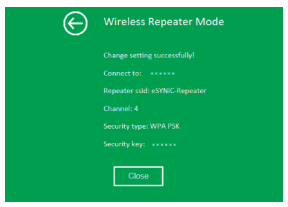
Step 7. AP mode configured successfully!
Please connect your Omega WiFi Amp to your router via Rj45 Cable, as AP mode is ready for use.
*The Management Page will be locked after your successful configuration. You CANNOT log into the management page via http://192.168.10.1. If you want to log into the Management Page again, please hold the ‘Reset’ button for 8-10 seconds to make all settings revert to Factory Default Settings. Once the unit has reset, reconfigure the Omega WiFi Amp again.



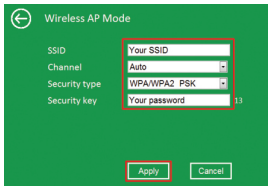

Post your comment on this topic.