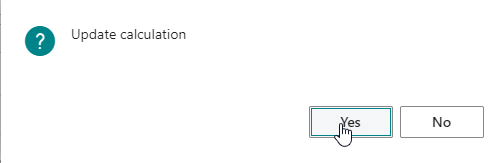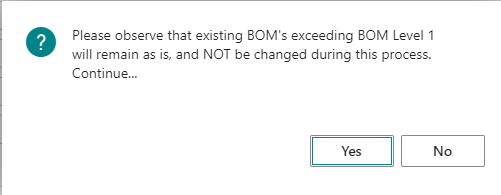Create items, BOM’s and routings in BC
When the CadConnect work is finished, the last job step is to create/update data in BC.
The is done by clicking the “Create items, BOM and Routing” box at the ribbon.
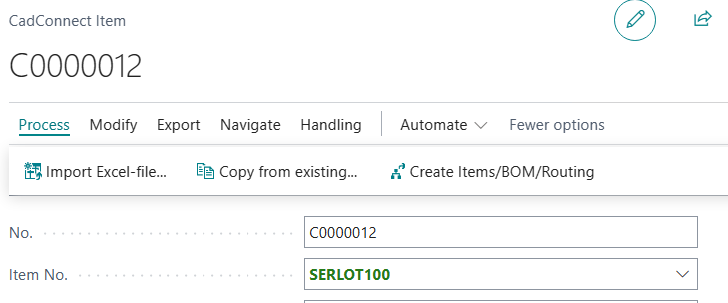
Now you will get different messages during the proces.
First message is a check if you should have forgot to actualize the cost calculation, you have the opportunity now to recalculate.
Next, depending on your selection in CadConnect Setup, field “Allow lower-level updates”, you will be notified by a message.
If you have not selected “Allow lower-level updates”, you will be notified by the following message. The meaning of this is to say that any changes made beneath level 1 items, will not be performed.
If you have selected “Allow lower-level updates”, you will be notified by the following message.
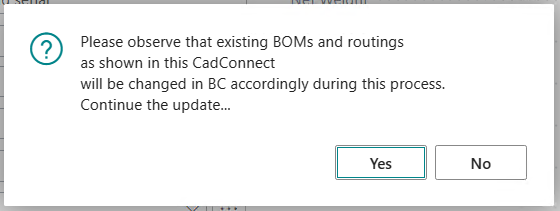
Next message you must decide what kind of bill of materials you want to create – Production BOM or Assembly BOM or both. Note. This message box is controlled by the CadConnect setup, and only shown if you have selected “both” as BOM type for creation.
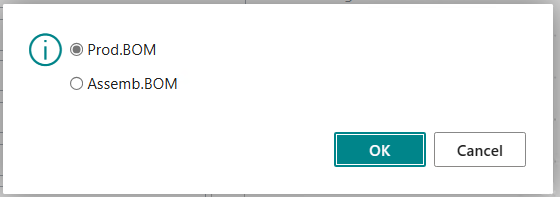
Next message if you want to update an existing BOM:
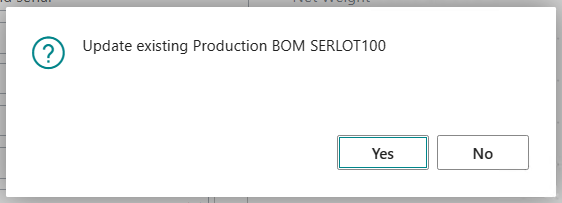
Next message if you want to update an existing routing:
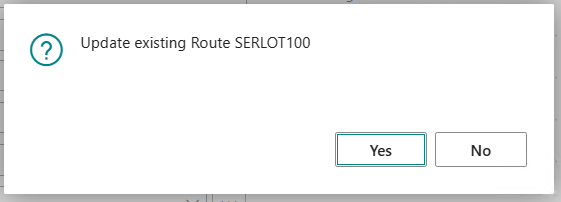
And finally when the creation process has finished you will get this notice.
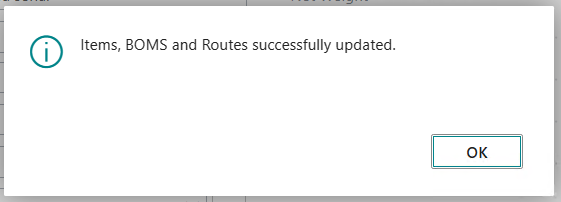
Need more help with this?
Naveksa Help Center