All users that have permissions to control PTZ cameras will also have the ability to use the PTZ Presets. As an Administrator, you have the added ability to create the PTZ Presets that will be available to those other users. This provides you with another tool to focus the team’s attention in certain areas, while eliminating the man-hours needed to manually reposition the camera every time.
Adding and Deleting a Preset
- Access the PTZ Presets Menu by activating the PTZ controls, then clicking on the Hamburger icon at the top-left of the Player. A list of existing Presets will appear.
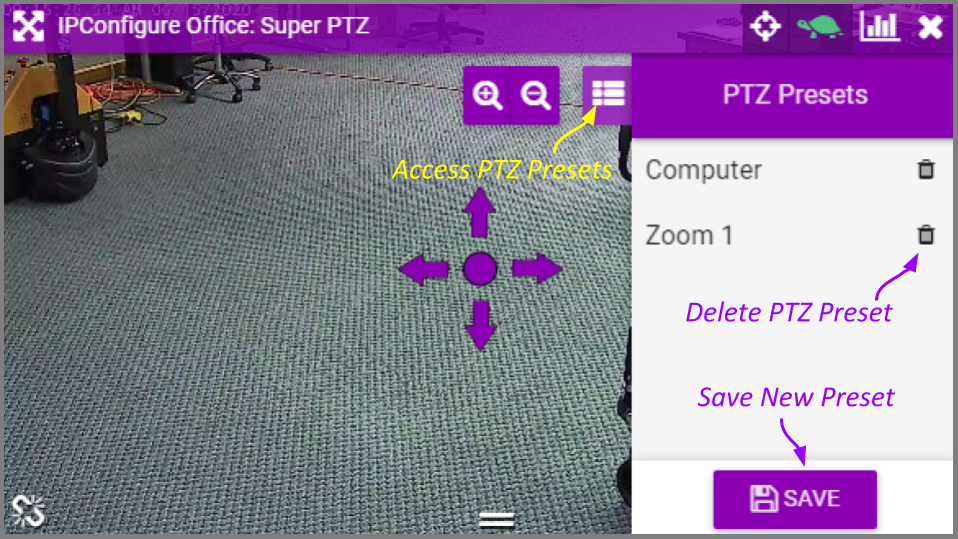
- To select a different preset view, click on any of the Presets in the list. The camera will respond by moving to the selected position.
- To add a new preset, first use the pan, tilt, and zoom controls to situate the camera in the desired position. Then click the Save Preset button. Enter a unique name for the new preset, then click the Save Preset button again.
- To delete a preset, click the Trash Can icon (to the right of the preset name), then click the Delete button.


Post your comment on this topic.