| |
This is the Add icon. |
When you purchase a Fusion license for Orchid Core VMS, you will be given an activation code. As indicated in the diagram below, the activation code is just the starting point in the process of adding a license. This code, after being paired with your Machine ID, will generate a license key. With this quick method, most of the work is done behind the scenes.
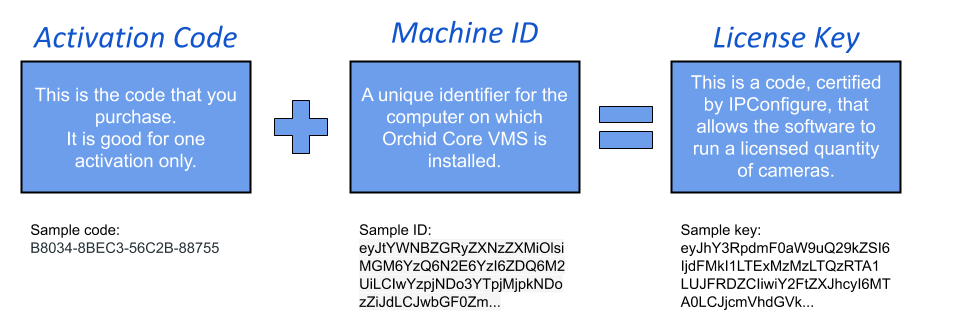
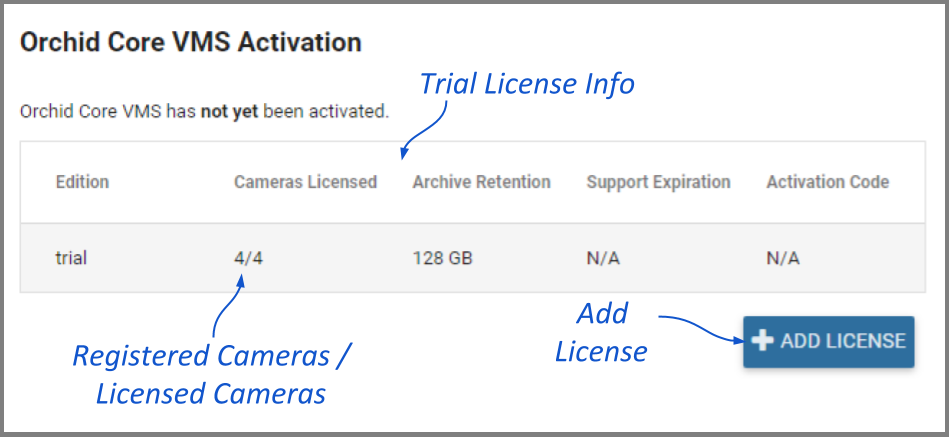
- At the Orchid Core VMS Activation screen (above), click the Add License button to activate a new license.

- On the Activation screen, enter your activation code in the Activation Code field. (Sample code shown above.)
- Then input a location description that specifies where your Orchid Core VMS server will be located. Common location descriptions are a shop name, number, or address.
- Click the Activate button to generate your new Orchid Core VMS license. If the license creation is successful, a screen will appear that indicates success.
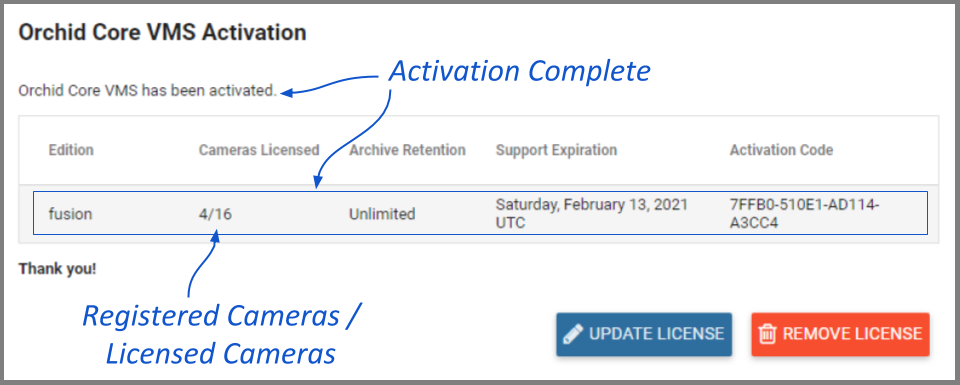


Post your comment on this topic.