Once a sensitive event has been reported, the Head of HR will receive a notification in their Pending Tasks, prompting them to review the submission.
Clicking on the subject in Pending Tasks will direct users to the Review of the Sensitive Event form. In this form, users can review the reported event and determine the appropriate next steps.
- Investigator: This is a single-select dropdown field that retrieves the list of active users, roles, and groups in the system. It allows for the selection of the party responsible for investigating the sensitive event.
- Action Items: This grid allows users to define actions aimed at addressing and resolving the reported event.
- Add: This button allows users to add an action item to the report.
- If selected, it will display the Add Action Item form.
- This form is a modified version of the New Action form found in the Action Items application. Although adapted for use in various contexts, it retains almost all the original fields and functionalities.
- Add Action Item – Key Form Features
When the Add Action Item form is adapted for use in the Sensitive Event application, several configurations are applied automatically.
- Source of the Action: By default, this field is set to Sensitive Event.
- Form Submission Options: At the bottom of the form, users have access to the following options:
- Save and Return: This button saves the action item and returns users to the Review of the Sensitive Event form.
- Save and New: This button saves the action item and opens a new form to create another action item.
- Save and Return: This button saves the action item and returns users to the Review of the Sensitive Event form.
- Source of the Action: By default, this field is set to Sensitive Event.
- If selected, it will display the Add Action Item form.
- Delete (
): This button allows users to delete an action.
- Add: This button allows users to add an action item to the report.
- Comment(s): This field allows users to provide comments or notes on the reported event.
- Save Form: This button allows users to save the form.
- It will remain in the Pending Tasks folder.
- Close (No Issue): This button allows users to close the report, indicating that no further investigation or action is necessary.
- This concludes the Sensitive Event Management workflow.
- Further Investigation Needed: This button allows users to escalate the event for further investigation.
- If selected, the assigned investigator will be tasked with investigating the sensitive event.



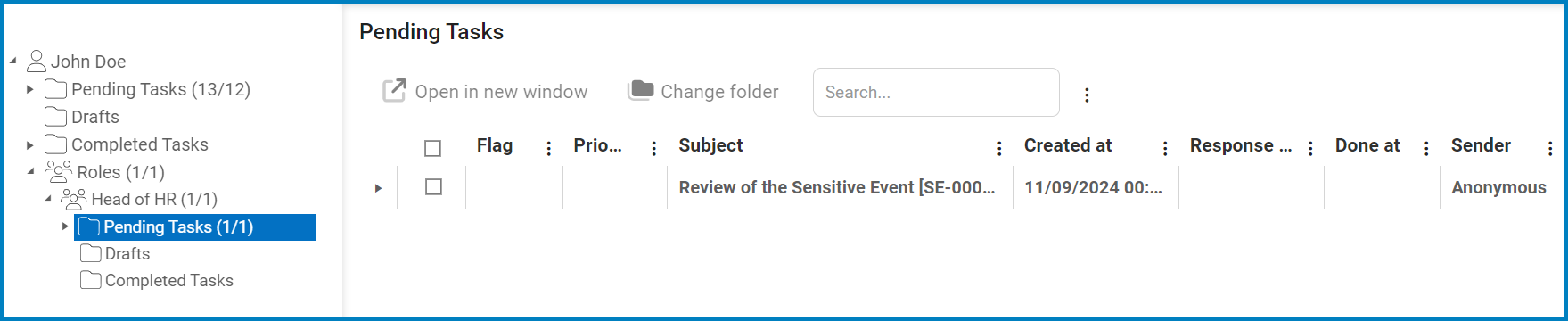
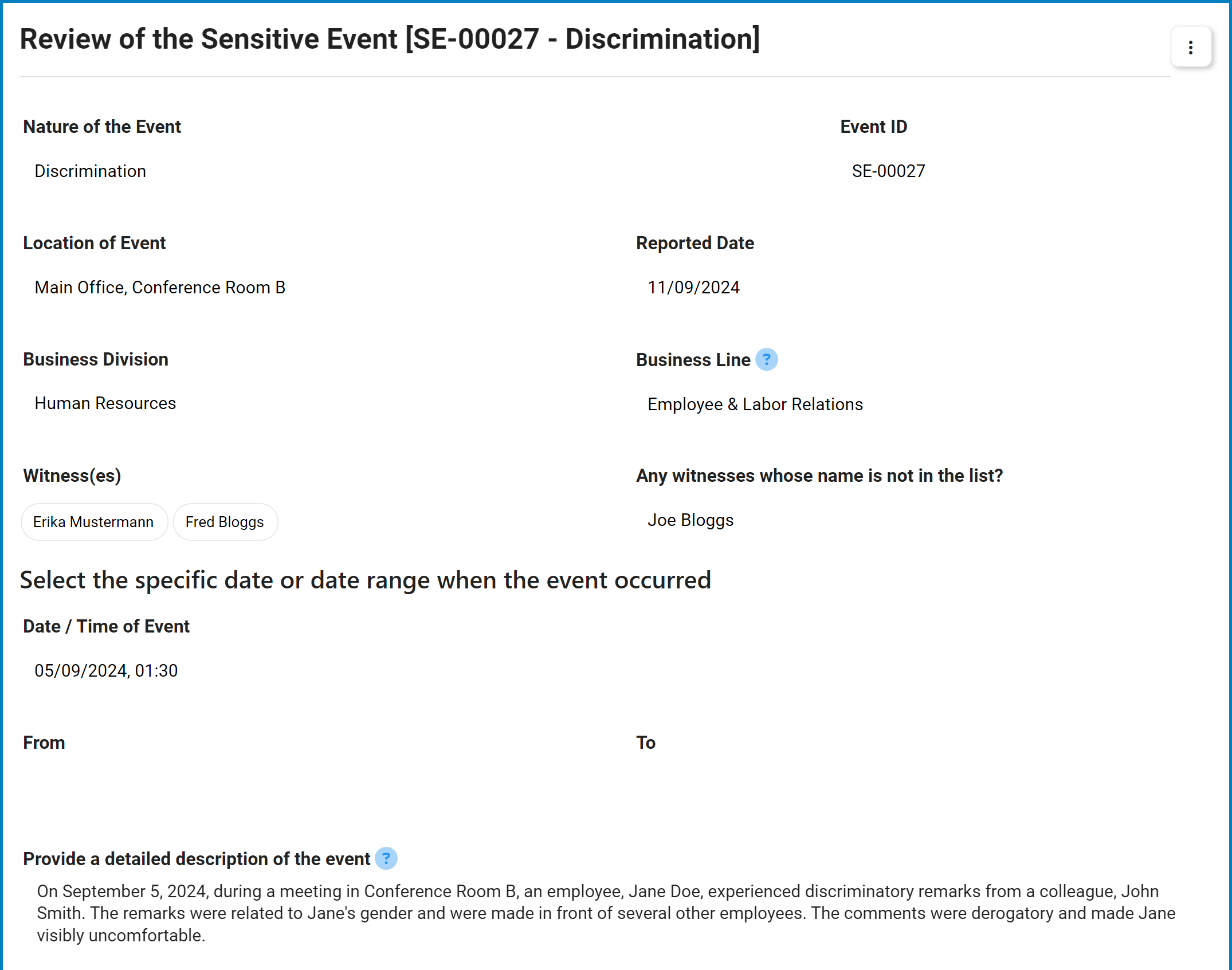
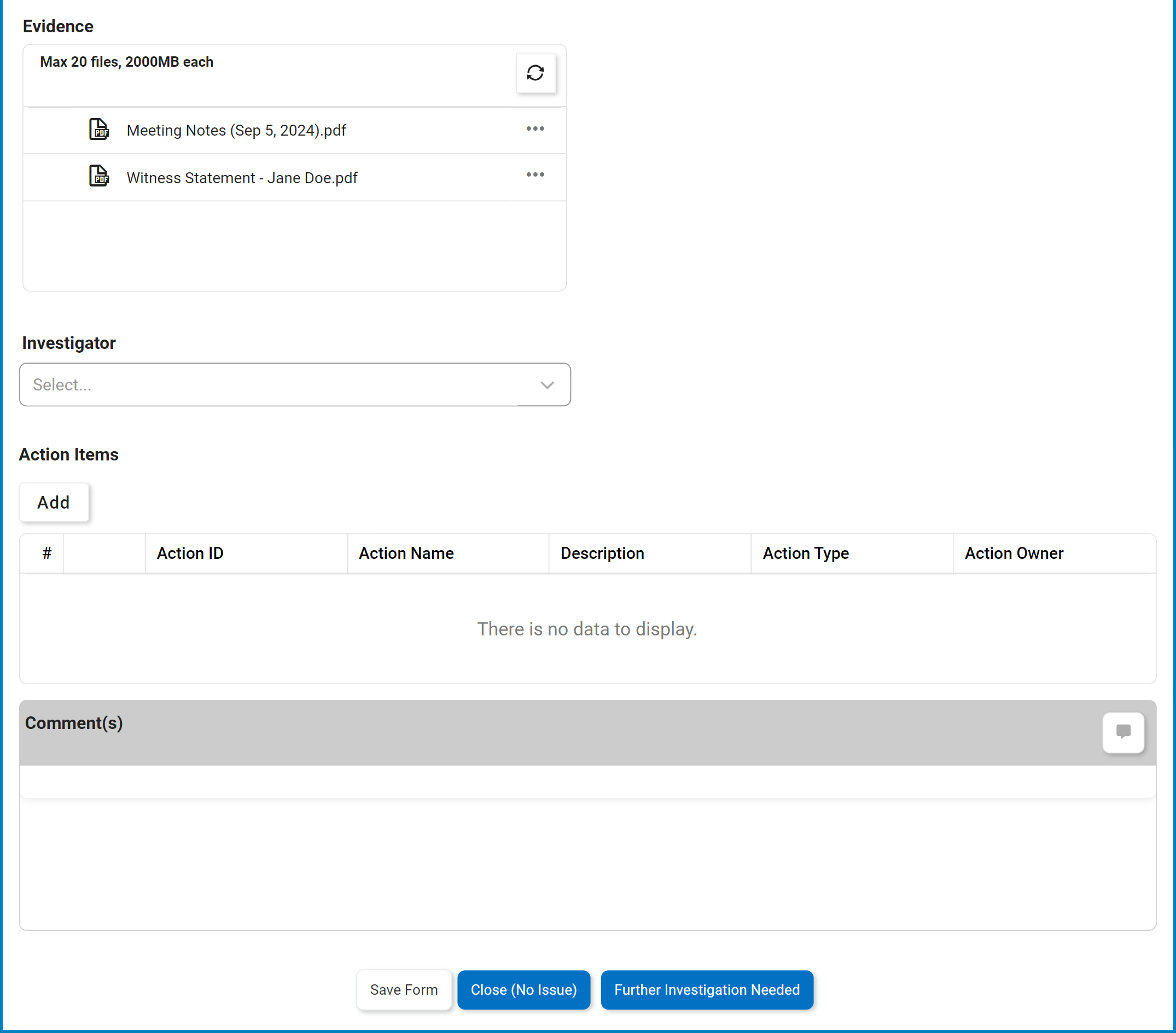
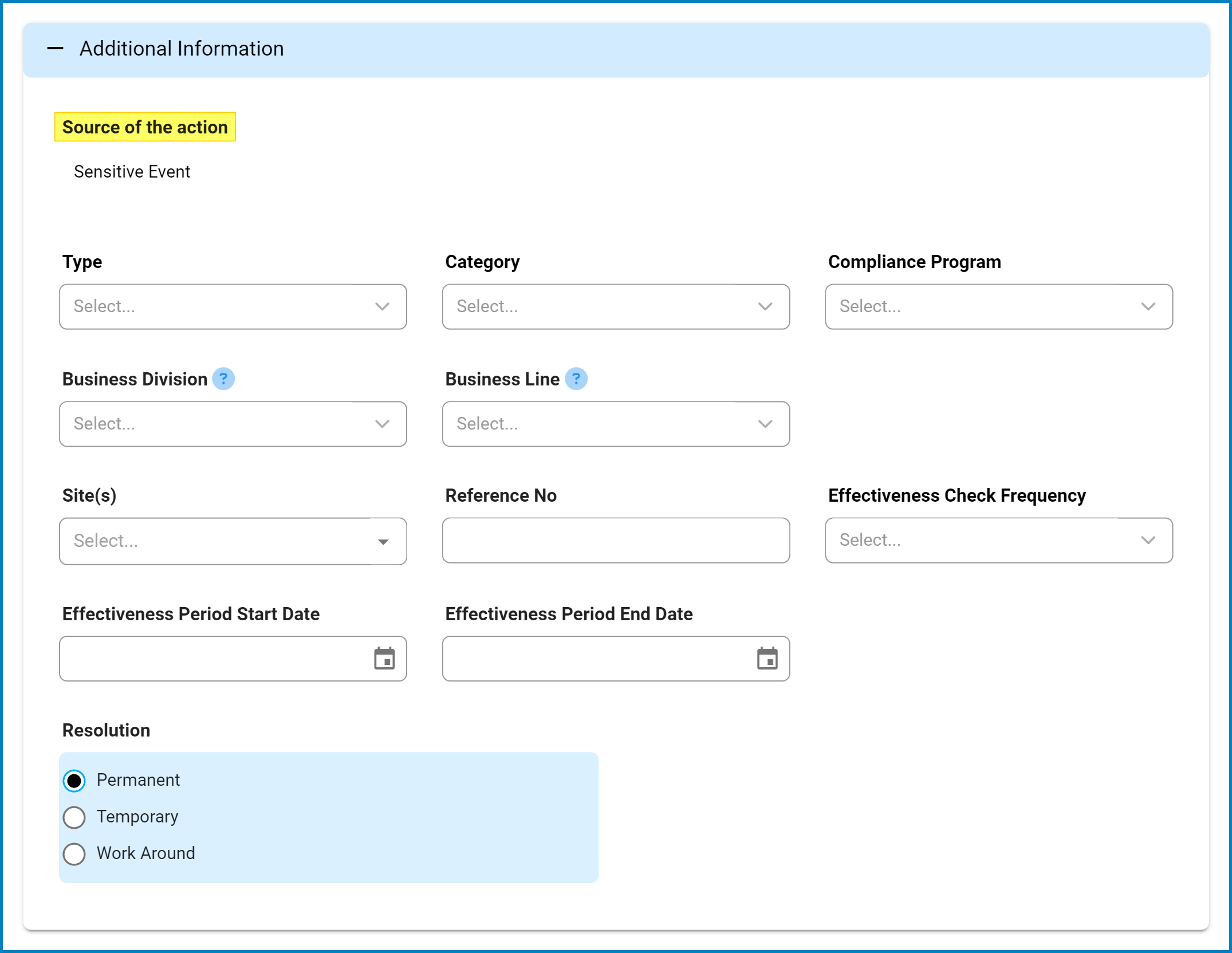
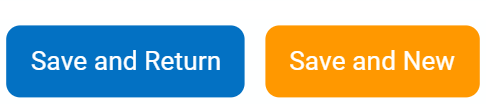


Post your comment on this topic.