If the sensitive event is submitted for further investigation, the assigned investigator will receive a notification in their Pending Tasks, prompting them to handle the case.
Clicking on either the subject in Pending Tasks or the button in the email will direct users to the Investigation of the Sensitive Event form. In this form, users can conduct and document the investigation of the event and take appropriate actions for its resolution.
- Investigation Notes: This is a rich text field that allows users to document findings, observations, and relevant details gathered during the investigation.
- Investigation Files: This is a file attachment field that allows users to upload documents, evidence, or other files that support the investigation.
- Contain / Correct Issue Owner: This is a single-select dropdown field that retrieves the list of active users, roles, and groups in the system. It allows for the selection of the party responsible for containing or correcting the sensitive event.
- Action Items: This grid allows users to define actions aimed at addressing and resolving the reported event.
- Add: This button allows users to add an action item to the report.
- If selected, it will display the Add Action Item form.
- This form is a modified version of the New Action form found in the Action Items application. Although adapted for use in various contexts, it retains almost all the original fields and functionalities.
- Add Action Item – Key Form Features
When the Add Action Item form is adapted for use in the Sensitive Event application, several configurations are applied automatically.
- Source of the Action: By default, this field is set to Sensitive Event.
- Form Submission Options: At the bottom of the form, users have access to the following options:
- Save and Return: This button saves the action item and returns users to the Review of the Sensitive Event form.
- Save and New: This button saves the action item and opens a new form to create another action item.
- Save and Return: This button saves the action item and returns users to the Review of the Sensitive Event form.
- Source of the Action: By default, this field is set to Sensitive Event.
- If selected, it will display the Add Action Item form.
- Add: This button allows users to add an action item to the report.
- Delete (
): This button allows users to delete an action.
- Comment(s): This field allows users to provide comments or notes on the reported event. It also allows them to review and respond to comments left by previous stakeholders.
- Close (No Issue): This button allows users to close the report, indicating that no further action is necessary.
- This concludes the Sensitive Event Management workflow.
- Send for Immediate Containment: This button allows users to submit the event for immediate containment.
- If selected, the assigned owner will be tasked with implementing the necessary containment or correction measures.
- If selected, the assigned owner will be tasked with implementing the necessary containment or correction measures.
- Execute Action(s): This button allows users to trigger the defined actions for execution.
- If selected, the assigned owners (whether internal team members, external parties, or supplier representatives) will be responsible for executing the actions.
- If selected, the assigned owners (whether internal team members, external parties, or supplier representatives) will be responsible for executing the actions.




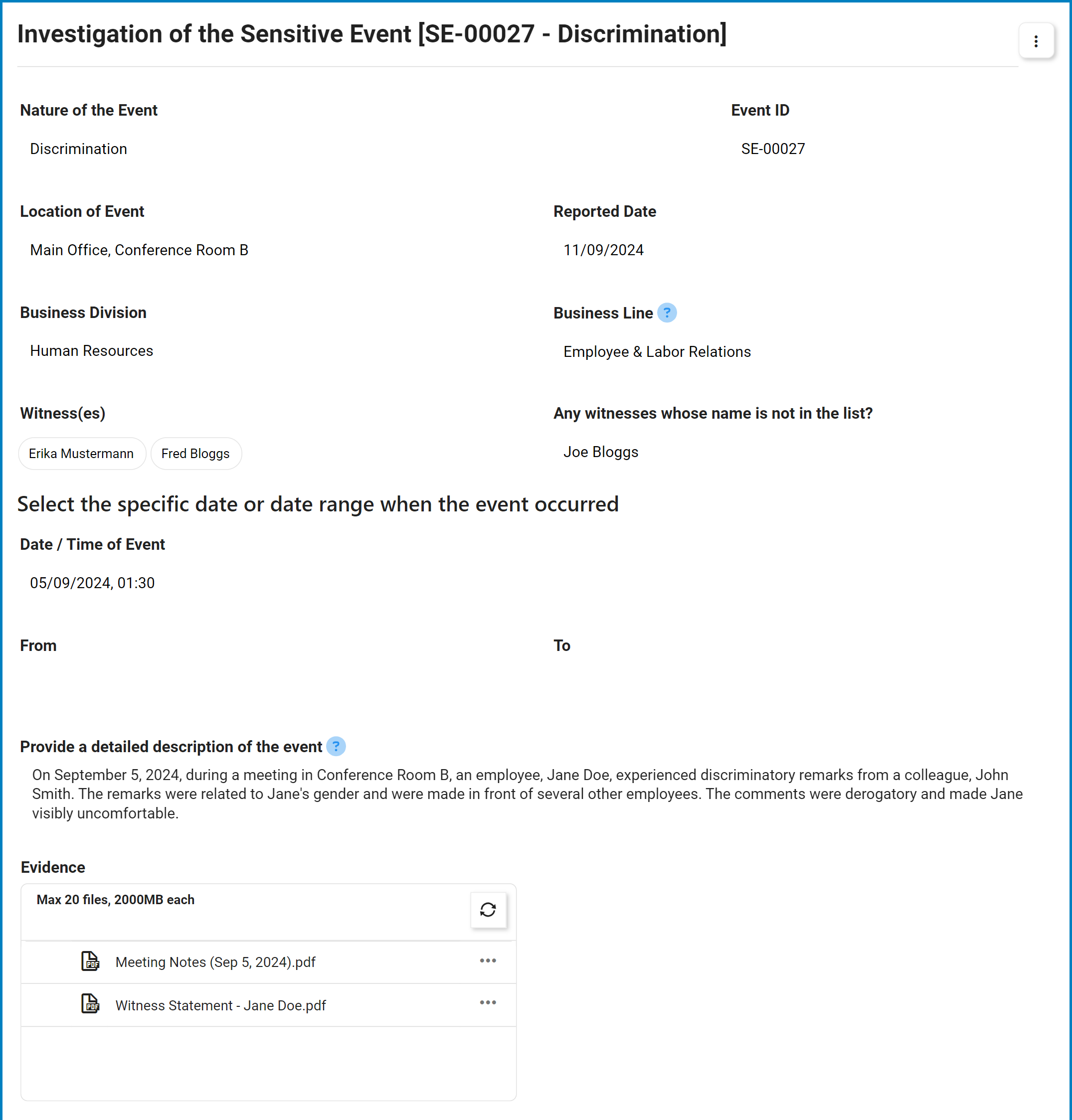
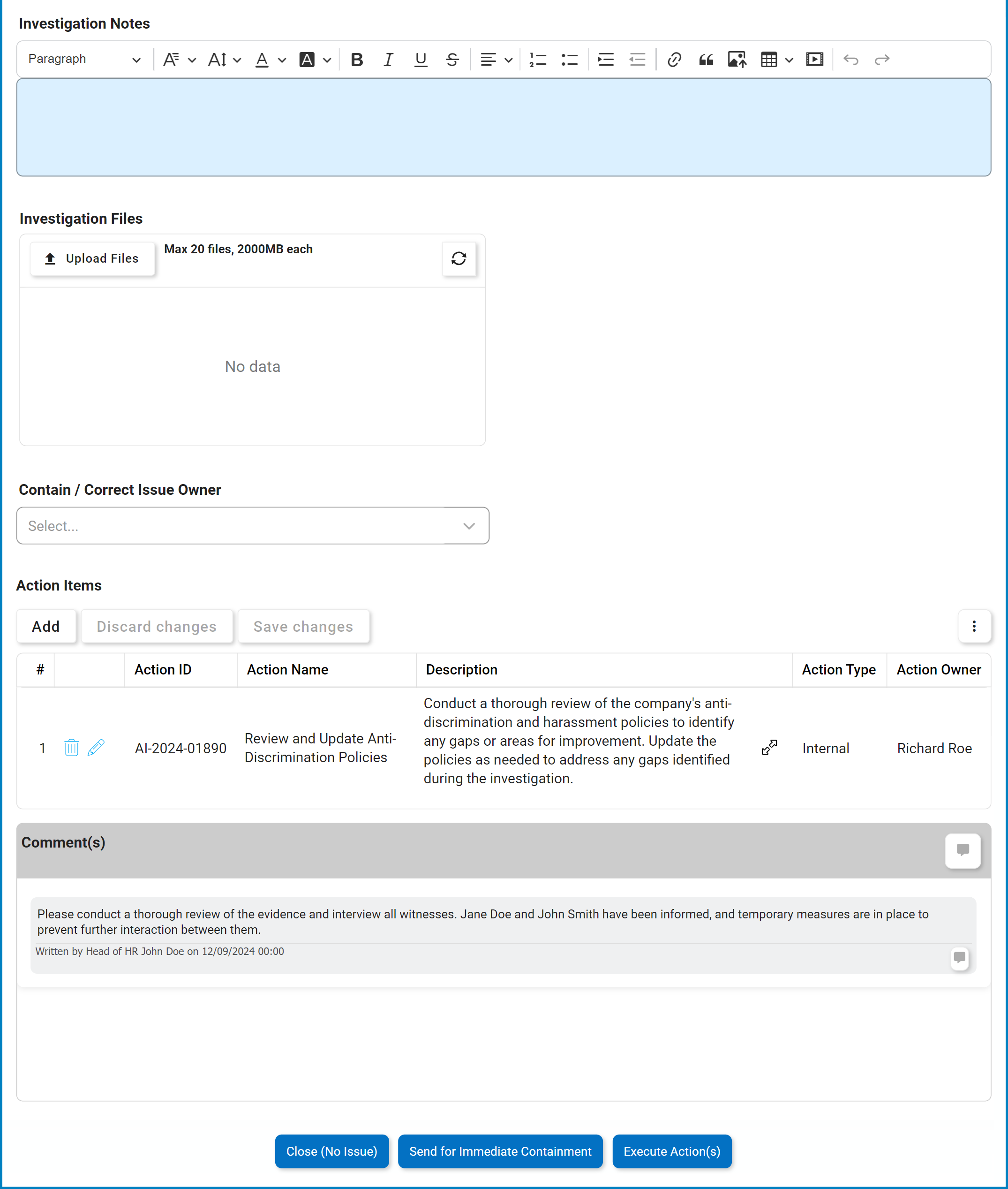
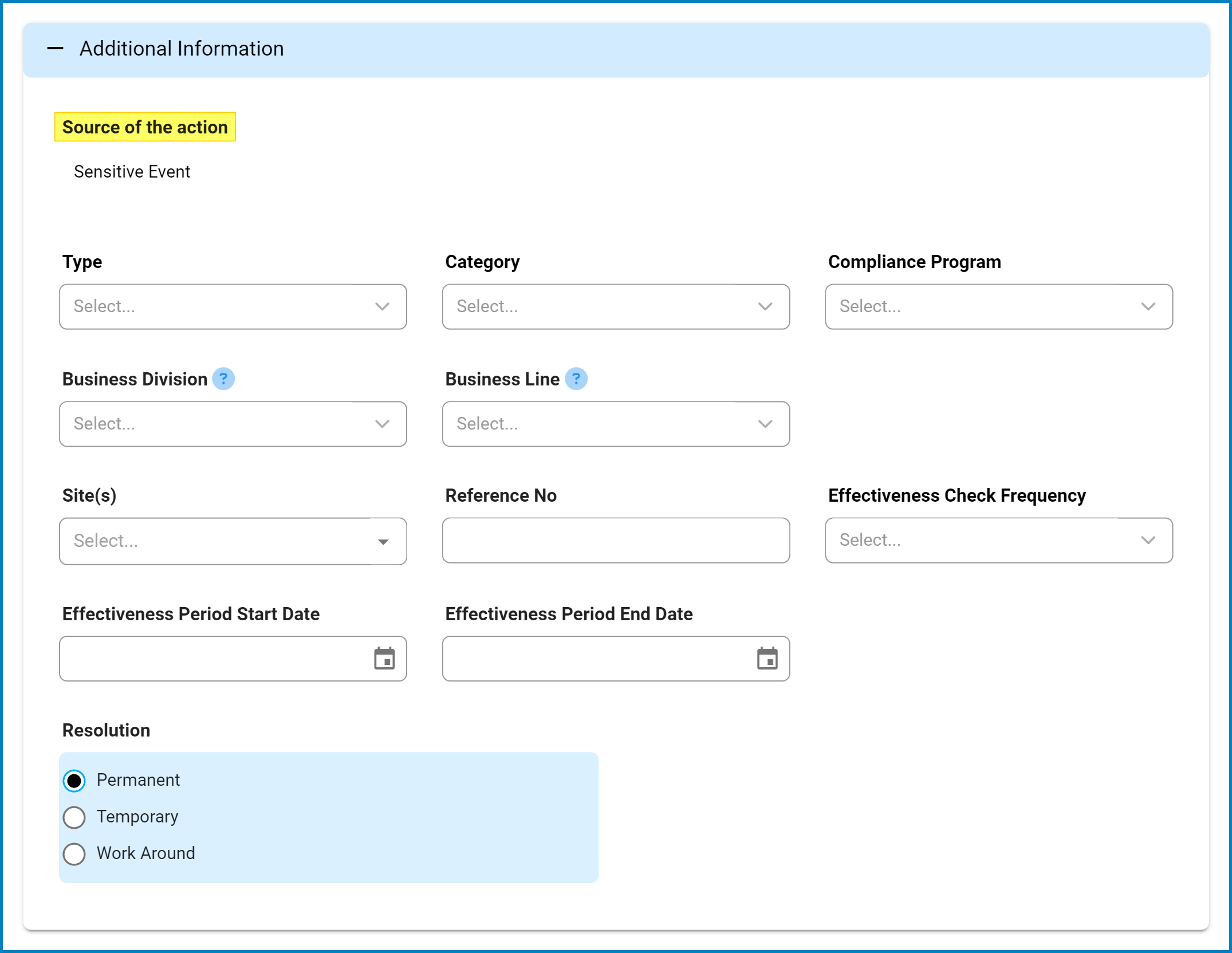
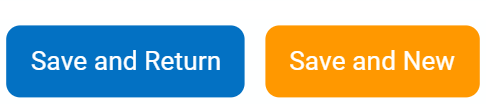

Post your comment on this topic.