If the sensitive event is submitted for immediate containment, the assigned owner will receive a notification in their Pending Tasks, prompting them to address and rectify the issue.
Clicking on either the subject in Pending Tasks or the button in the email will direct users to the Containment of the Sensitive Event form. In this form, users can review the event details, document the immediate containment measures, and decide whether to close the event or return it for further investigation.
Highlighted below are the key features of the Containment of the Sensitive Event form:
- Immediate Containment
In this section of the form, users can document the measures taken to mitigate the immediate impact of the sensitive event.
- Provide a Detailed Description of the Containment/Correction: This is a rich text field that allows users to describe the steps implemented to contain or correct the issue.
- Containment Evidence: This is a file attachment field that allows users to upload relevant documents or evidence supporting the containment or corrective measures.
- Discussion & Collaboration
Similar to previous tasks in the workflow, this form includes a Comment(s) field for feedback and collaboration. Users can provide notes or comments on the event and its containment, as well as review and respond to comments from previous stakeholders.
- Return for Investigation / Finalize Containment
At the bottom of the Containment form, there are the two following buttons:
- More Details Needed, Send Back to Investigator: This button allows users to return the report to the investigator for additional information or further action.
- If selected, the designated investigator will be tasked with continuing the investigation.
- Issue Contained: This button allows users to confirm that the issue has been contained.
- If selected, the designated reviewer will be tasked with signing off on the event resolution.




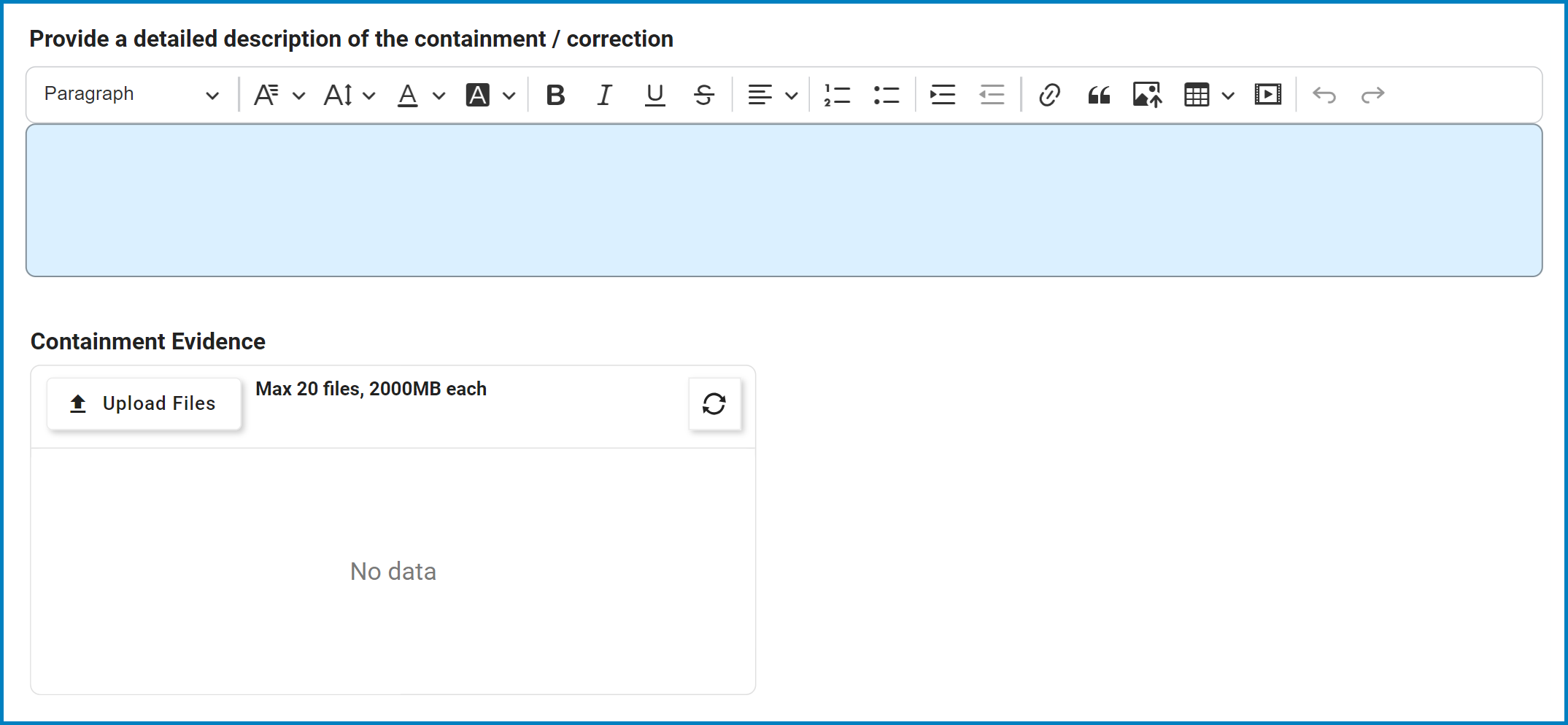
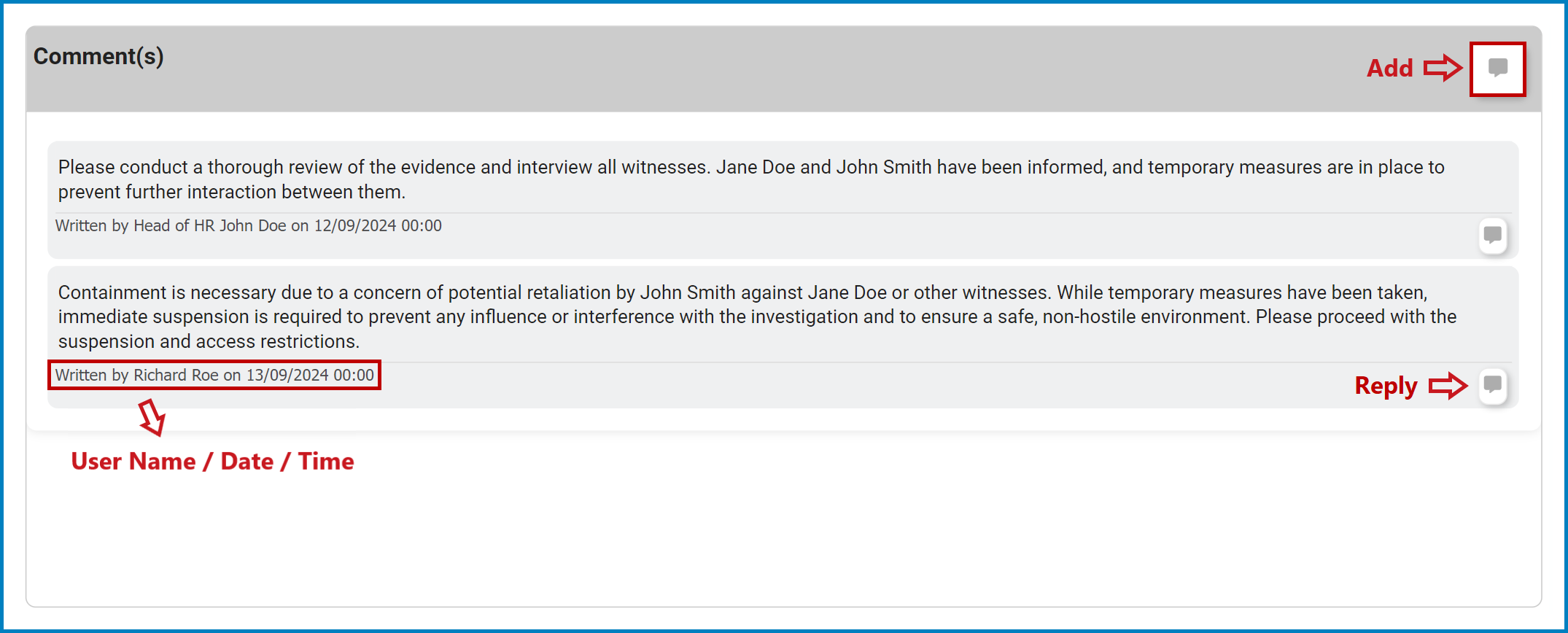

Post your comment on this topic.