The preview function allows users to quickly view a document to assess whether or not it corresponds with the document they are searching. Preview is a useful tool and can be used when an individual is searching for a file that the user does not recognize by name.
Documents Available for Preview:
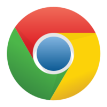 |
 |
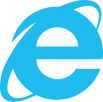 |
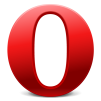 |
 |
|
|---|---|---|---|---|---|
| PDF Files | Available with extension Adobe Acrobat | Available with extension Adobe Acrobat | Available with extension Adobe Acrobat | Available with extension Adobe Acrobat | Available with extension Adobe Acrobat |
| Image Files • Png • Jpeg, jpg • Gif • Svg, svgz • Tif, tiff • Wbmp • Webp • Ico • Jng • bmp |
Available (all) | Available (all) | Available (all) | Available (all) | Available (all) |
| URLs | Available | Available | Available | Available | Available |
| File Links | Available with extension Local Links | Available with extension Local Filesystem Links | Available if Trusted Sites added* | Unavailable | Unavailable |
| MP3 | Available | Available | Available | Available | Available |
| MP4 | Available | Available | Available | Available | Available |
| Wav Files | Available | Available | Unavailable | Available | Available |
| Ogg Files | Available | Available | Unavailable | Available | Unavailable |
PDF FILES
In order for users to enable PDF File previewing, users will need to download the Adobe Acrobat Extension for their browser. The download links for browsers can be found below:
| Browser | Link |
|---|---|
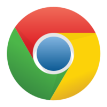 |
https://chrome.google.com/webstore/detail/adobe-acrobat/efaidnbmnnnibpcajpcglclefindmkaj?hl=en |
 |
https://get.adobe.com/reader/ |
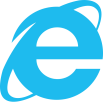 |
https://get.adobe.com/reader/ |
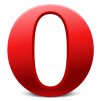 |
https://get.adobe.com/reader/ |
 |
https://get.adobe.com/reader/ |
PREVIEWING DOCUMENTS
Please see the steps below to preview documents:
1. Select the preview icon 
2. Selecting the preview icon will generate a pop-up window
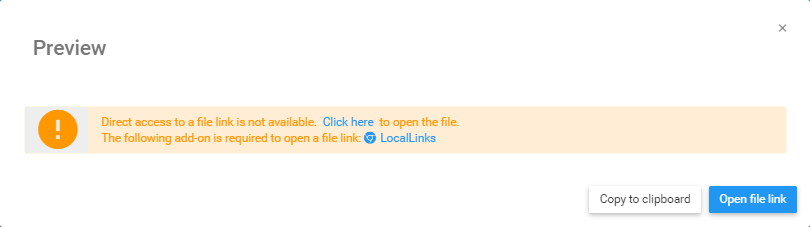
3. If the document being previewed requires an extension, this window will remind users of the necessary add-ons required (e.g. LocalLinks for Chrome) to preview the document.
4. Simply click the 
FILE LINKS
Previewing Files Links is available on Chrome, Firefox and Internet Explorer web browsers. Chrome and Firefox require plugin downloads, while Internet Explorer requires browser setting manipulation. Further detail will be provided below.
Chrome
Chrome users are required to download the LocalLinks plugin.
Users can download this extension here:
https://chrome.google.com/webstore/detail/locallinks/jllpkdkcdjndhggodimiphkghogcpida?utm_source=chrome-app-launcher-info-dialog
Firefox
Firefox users are required to download the Local Filesystem Link plugin.
Users can download this extension here:
https://addons.mozilla.org/en-US/firefox/addon/local-filesystem-links/
Internet Explorer
Internet Explorer users must adjust their browser settings to enable File Link previews.
Please see the steps below:
1. Open Internet Explorer
2. Select the settings icon 
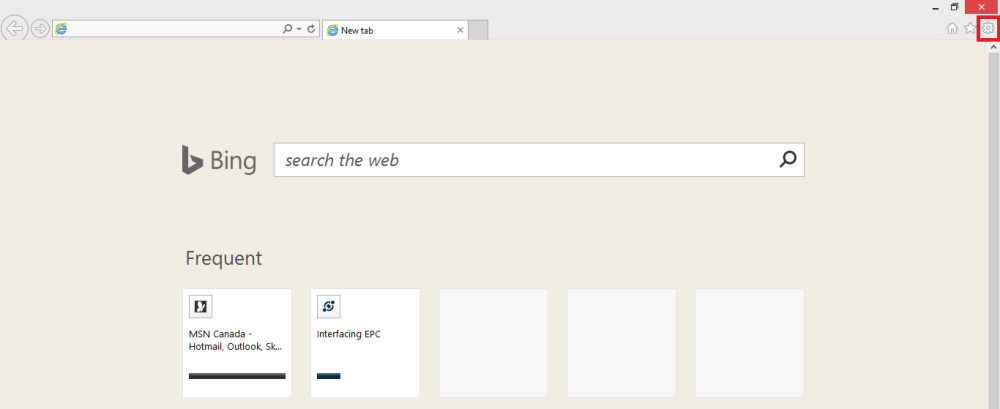
4. This will generate a drop-down menu

5. Select “Internet options”

6. This will generate the following pop-up window

7. Select the 

8. Once you have navigated to the “Security” Tab, select the “Trusted sites” icon

9. Select the “Sites” icon

10. This will generate a pop-up window

Need more help with this?
Visit the Support Portal


