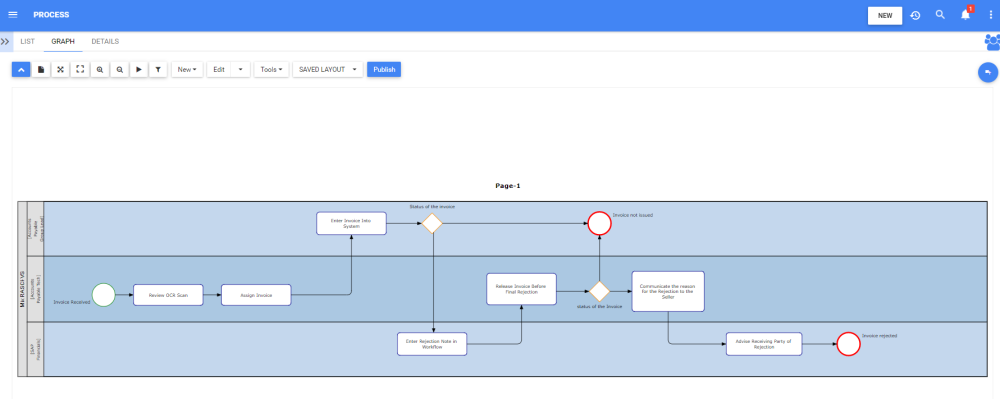Follow the steps below to import data from an outside EPC environment. The format of the data file must be .vsdx.
1. From the WebApp Toolbar, select the three dots > Import

2. Select Visio (.vsdx) and click Browse to select the file.
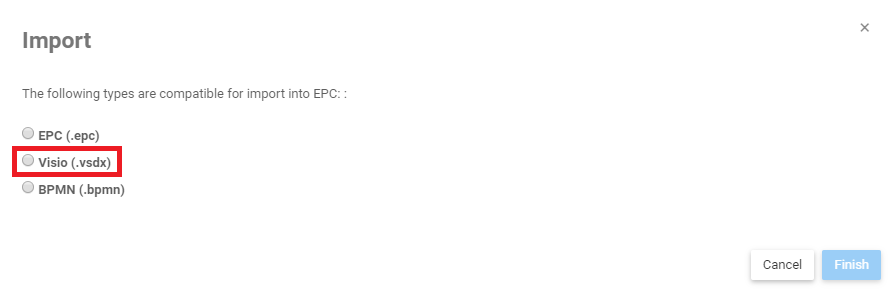
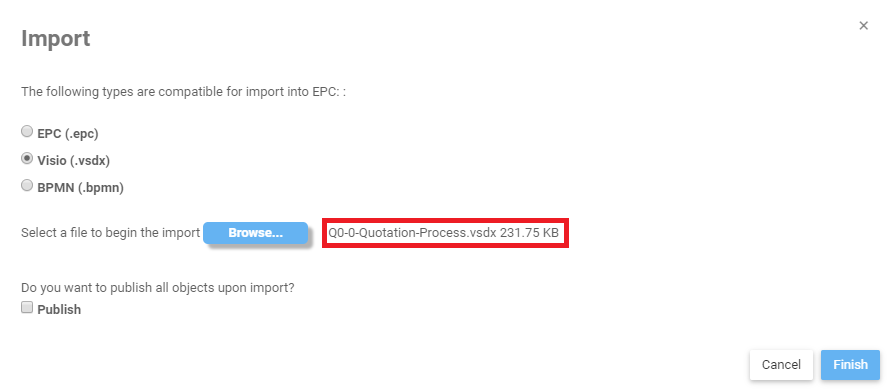
3. Once the Visio Document is chosen, users can select where the process will be located, in which organization unit the roles will be created and match the shapes of Visio. To do this, the users can: a) Type to find your destination or b) Use the Tree selector

4. You will also be asked if you want to publish/overwrite upon import.
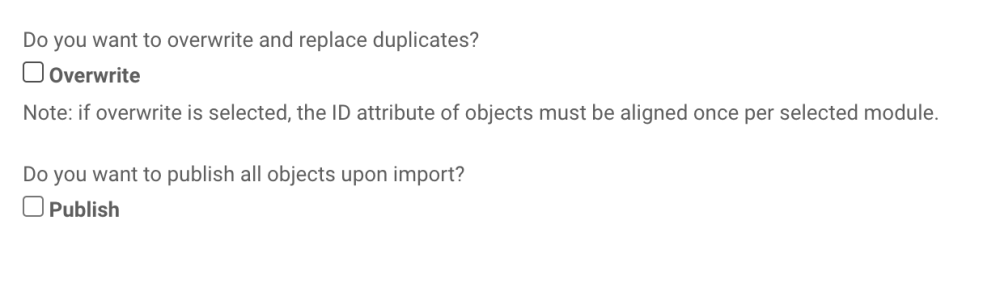
5. When ready, click on the Next button. A window opens allowing the user to select which BPMN shapes are equivalent to the ones in Visio.

6. Once you have selected what you wanted, click on Finish.
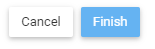
7. You will receive a confirmation when the import is complete.

8. Then users can find the imported process in the selected parent on the tree.
Here’s a real use case example:

Need more help with this?
Visit the Support Portal