Users can easily create their own stylized cover pages to suit business needs.
To create a cover page:
1. On the first page of the Word Document, insert a section break (disregard if there is already one)
2. Open a section for templaterConfig, then subject, then the object itself {#templaterConfig}{#subject}{#object}
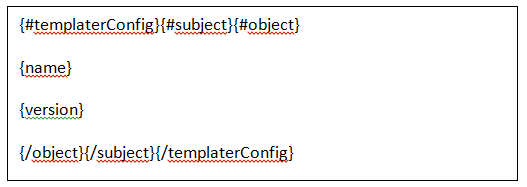
3. Insert the desired tags (refer to the table below) within the loop. Close the object, subject and templaterConfig loops {/object}{/subject}{/templaterConfig}
4. Insert images and change fonts to your liking
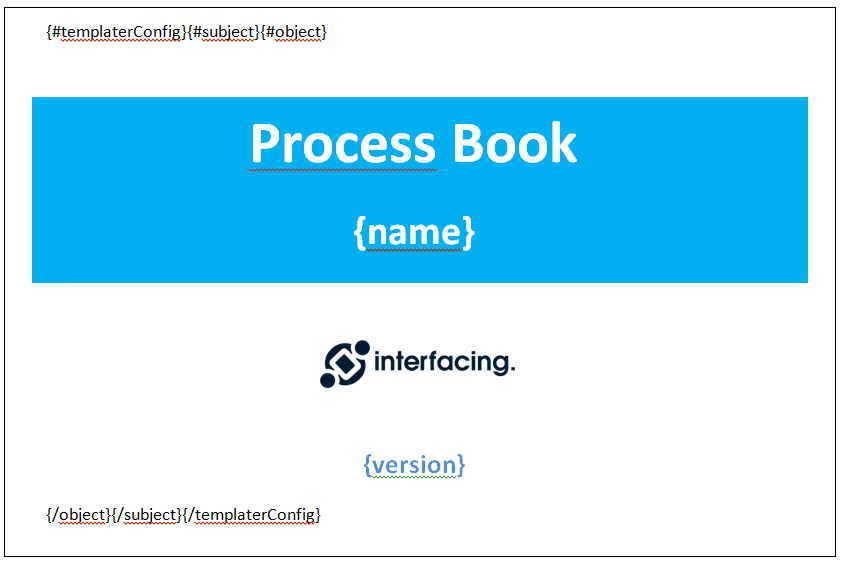
Cover Page Tags
Some commonly used tags are listed below; refer to the General Tags section for the full list of tags.
| Tag Name | Description |
|---|---|
| {nodeType} | The object type (PROCESS, RULE, RISK, CONTROL, etc…) |
| {name} | The name of the object |
| {version} | The version of the object |
| {creationDate} | The creation date of the object |
| {modificationDate} | The modification date of the object |
| {userSubTypeName} | The type of the object |
Output Example
Given the above example, the generated output will look like this:
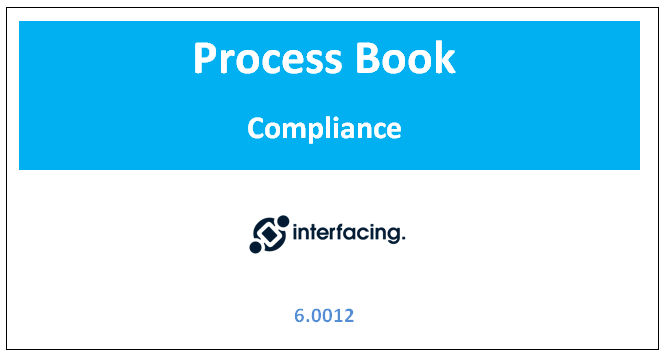
The Name and Version tags have been replaced with the appropriate values.
Need more help with this?
Visit the Support Portal


