In the Execute Training form, users can request an extension on the deadline for the training.
If selected, the Extension checkbox will display the following:

To send an Extension Request, first click on the next to Extension Form. This will open a new form in a pop-up window.
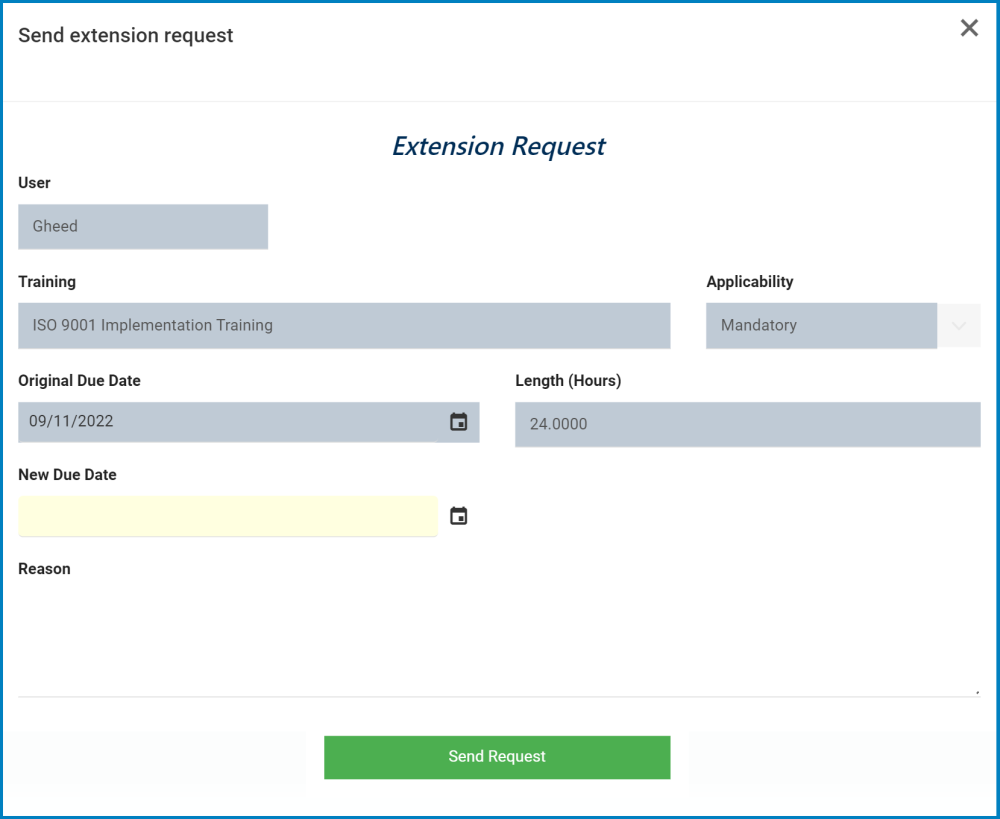
- User/Training/Applicability/Original Due Date/Length (Hours): These fields are all automatically populated based on the information in the Define a New Training form.
- New Due Date: This is a date picker that allows users to input/select the new due date for the training.
- Reason: This is a text field that allows users to input a reason for the extension request. It can be expanded to encompass multiple lines.
- Send Request: This button allows users to send the request to their training instructor/manager.
- Once selected, the following message will appear:
- To close the window, click on the Exit (X) button in the top-right corner.
- To apply changes, click on the Save Form button at the bottom of the Execute Training form.
- Once selected, the following message will appear:
Once the Send Extension Request form has been sent, the manager will receive a notification in their Pending Tasks informing them that a new extension request has been sent.

They will also receive an email with the details.

Clicking either on the subject in Pending Tasks or on the link in the email should direct the manager to the New Extension Request form.




Laissez votre avis sur ce sujet.