In the New CAPA form, we have both revamped the user interface and added the following new fields:
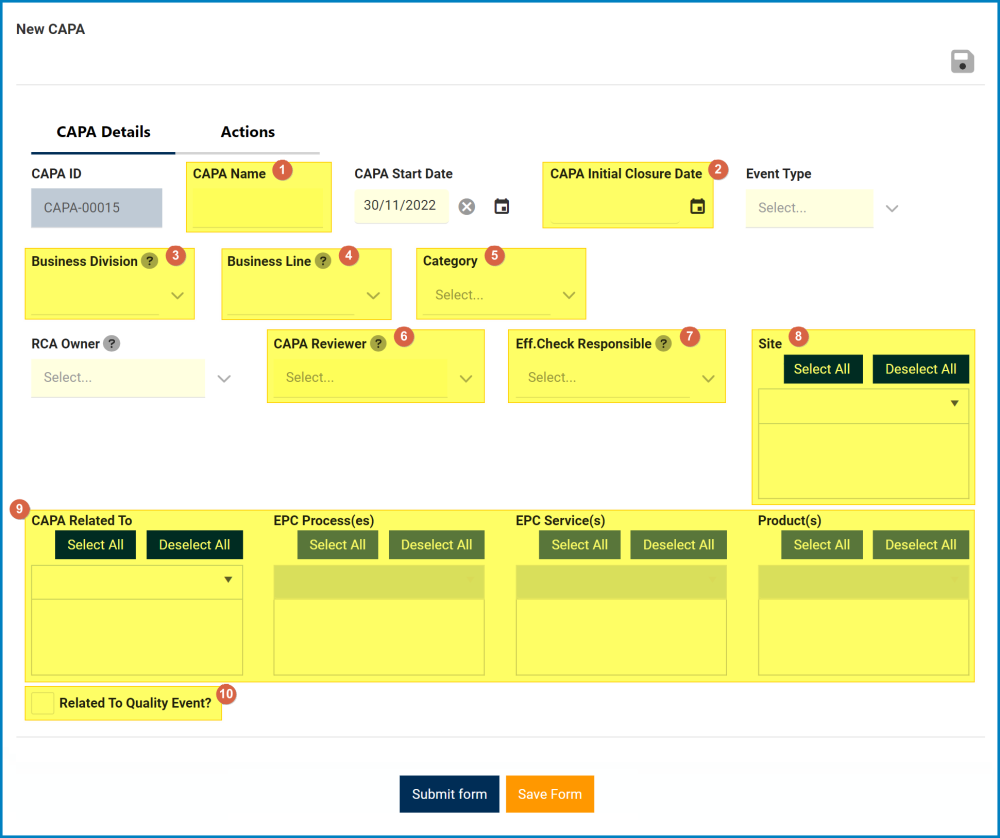
- CAPA Name: This is a text field that allows users to input the name of the CAPA. It is a mandatory field.
- CAPA Initial Closure Date: This is a date picker that allows users to input/select the initial closure date for the CAPA.
- Business Division: This is a single-select dropdown field that retrieves the list of business divisions or departments.
- Once a parent department has been selected from this field, it will filter the items in the Business Line dropdown.
- Business Line: This is a single-select dropdown field that retrieves the list of business lines associated with the selected business division.
- All child departments of the selected parent department will be displayed in this list.
- Category: This is a single-select dropdown field that retrieves the list of predefined categories.
- Categories are created in the Category section of General Settings.
- CAPA Reviewer: This is a single-select dropdown field that retrieves the list of users. It is a mandatory field. The user selected will be tasked with reviewing the CAPA.
- For more details on this task, click here.
- Eff. Check Responsible: This is a single-select dropdown field that retrieves the list of users. The user selected will be tasked with checking the effectiveness of and approving the CAPA.
- For more details on this task, click here.
- Site: This is a multi-select dropdown field that retrieves the list of predefined location sites.
- Sites in this dropdown adhere to the following template: [Region] – [Country] – [Site].
- Site options are created in the Site form. To properly set up a site, however, users will first need to set up the corresponding region in the Region form and the corresponding country in the Country form.
- For example, to establish Montreal as the site for the CAPA, users will first need to set up North America as a region and Canada as a country in the associated forms.
- These forms are all found in the Location section of General Settings.
- For example, to establish Montreal as the site for the CAPA, users will first need to set up North America as a region and Canada as a country in the associated forms.
- Sites in this dropdown adhere to the following template: [Region] – [Country] – [Site].
- CAPA Related To: This is a multi-select dropdown field that retrieves the list of predefined CAPA relations. It allows users to define their CAPA as specific to certain processes, products, services, etc.
- CAPA Relations (Standard): Process, Service, Product.
- If Process is selected, it will enable the EPC Process(es) dropdown.
- EPC Process(es): This is a multi-select dropdown field that retrieves the list of processes from EPC.
- If Service is selected, it will enable the EPC Service(s) dropdown.
- EPC Service(s): This is a multi-select dropdown field that retrieves the list of capabilities from EPC.
- If Product is selected, it will enable the Product(s) dropdown.
- Product(s): This is a multi-select dropdown field that displays the list of products.
- Product(s): This is a multi-select dropdown field that displays the list of products.
- If Process is selected, it will enable the EPC Process(es) dropdown.
- CAPA relations are created in the Related To section of CAPA Settings.
- CAPA Relations (Standard): Process, Service, Product.
- Related to Quality Event?: This is a checkbox which, if enabled, allows users to mark out that the CAPA is related to a quality event.
- If selected, it will display the following field:
- Quality Event: This is a single-select dropdown field that retrieves the list of quality events.
- Quality events are retrieved from the Quality Event List section of the Quality Event application.
- Quality Event: This is a single-select dropdown field that retrieves the list of quality events.
- When a quality event is linked to the CAPA, its details will be included in the form.
- These details appear in the following stages of the CAPA workflow. Users can also access these details if they save the form.
- If selected, it will display the following field:



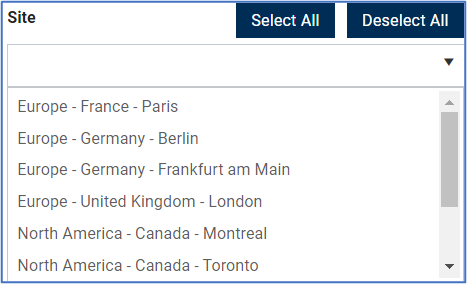
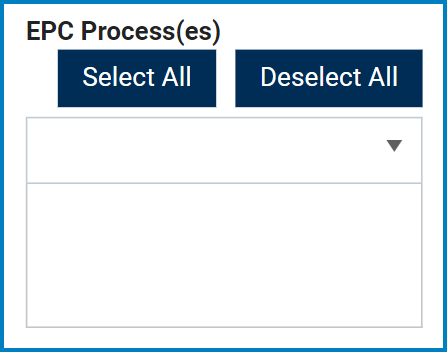
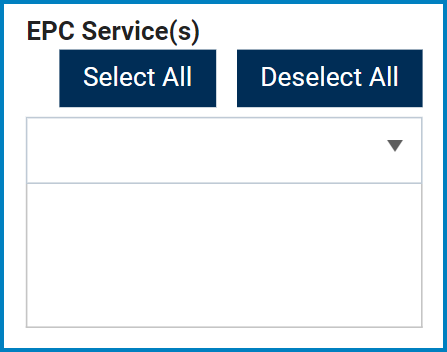
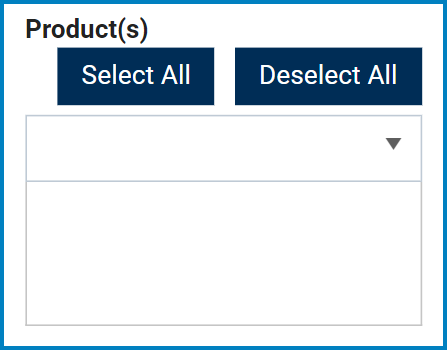
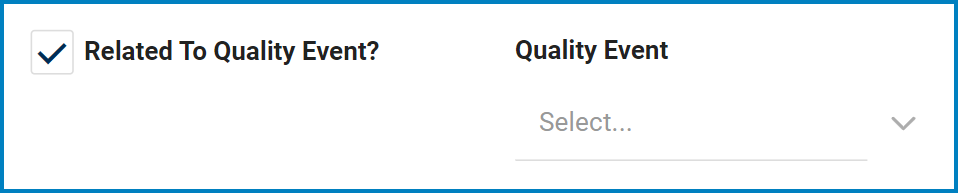
Laissez votre avis sur ce sujet.