In this section, users can access a list of all SCARs created using the application.

Search Panel
All fields inside the search panel act as search boxes. Any value inputted inside them will be, upon request, searched for in the grid and, if possible, retrieved.
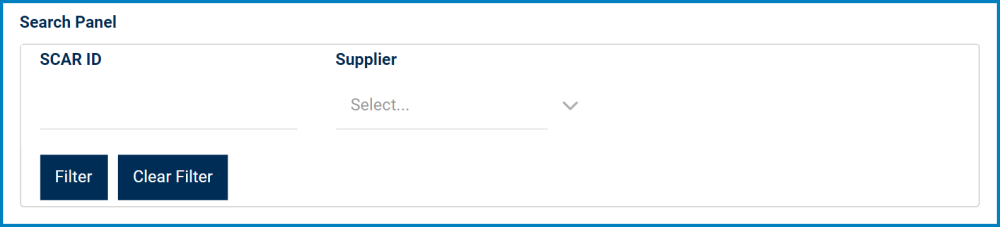
- SCAR ID: This is a text field that allows users to filter by SCAR ID.
- Supplier: This is a single-select dropdown field that allows users to filter by supplier.
- Filter: This button retrieves the list of requests that match with the search (based on the values you entered).
- Clear Filter: This button clears the filters that were used in the previous search.
Grid
Inside the grid, SCARs are organized by values derived from the SCAR workflow.
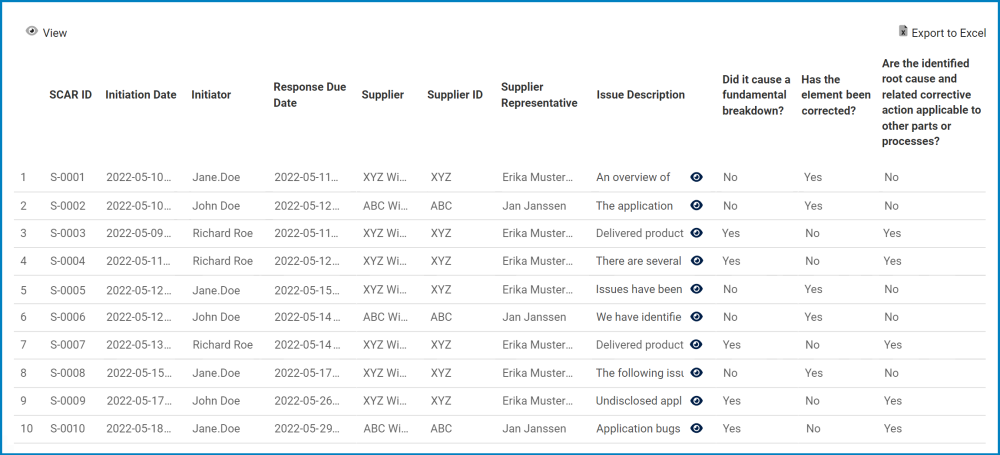
- View: This button allows users to view a SCAR.
- To view, select the desired CAPA from the grid and click on the View button. In viewing mode, users cannot make any modifications.
- Export to Excel: This button allows users to export the grid to Excel.
: This button allows users to view the full contents of the issue description.
- If selected, it will open a pop-up window with the information.
- If selected, it will open a pop-up window with the information.




Laissez votre avis sur ce sujet.