In the timeline toolbar is a Layout drop down menu, there are three default layouts:
- Full
- Programming
- Show Playback
Also two user layouts. These layouts can all be personalised to improve workflow depending on the task. To edit the position of a window within Timeline click and hold on the stippled header of the window. Once you have activated the layout edit, directional widgets will show for locations this window can be docked (See Image, Below). Any changes that are made to a latyout are automatically stored in the selected layout.
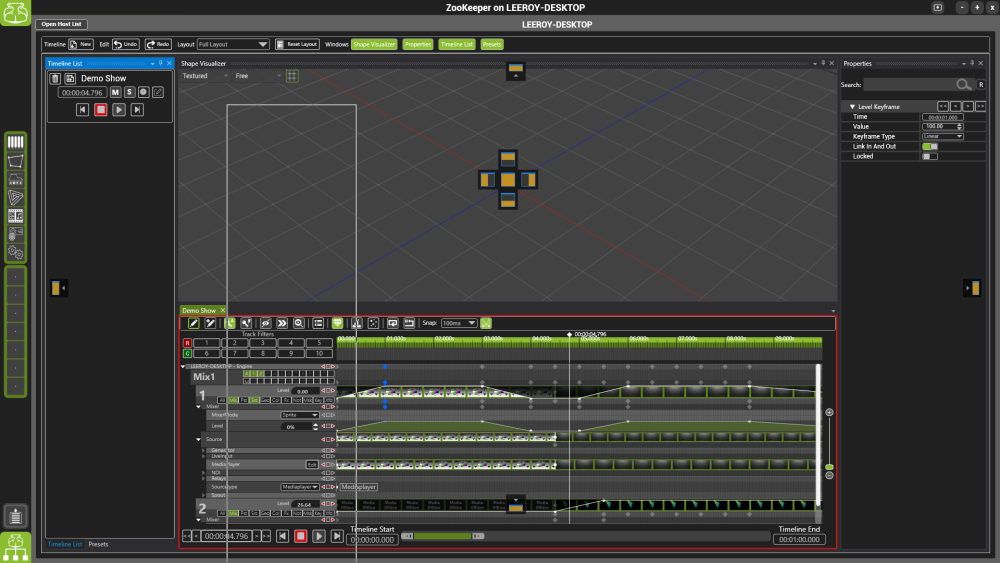
Below is the layout widget. These icons will display on the screen when you are in layout edit mode:


Hinterlasse einen Kommentar.