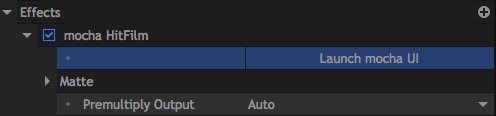HitFilm Pro includes a special version of Mocha from Imagineer Systems. Using Academy Award-winning planar tracking technology, Mocha provides advanced tracking solutions for multiple situations.
Two main areas are covered by Mocha’s features:
- Shape tracking: Rapidly track moving shapes in your shot and export the data to a mask inside HitFilm. Incredibly powerful for compositing and grading.
- 3D camera solving: Track multiple planes to create a 3D camera solve. This can be exported to HitFilm as a 3D scene complete with camera and reference points.
Launching Mocha ![]()
In HitFilm Pro 2017 Mocha now functions as a plugin. It can be added to any clip from the Effects panel. After Mocha is added to your video, open the controls and click the “Launch Mocha UI” button to open Mocha and begin tracking.
Using Mocha
Mocha is a sophisticated program. Imagineer have a series of learning resources available on their website.
A series of tutorials focused on using Mocha’s camera solving features alongside HitFilm can be found here.
Transferring Mocha Data to HitFilm
Once you have completed your work inside Mocha you need to transfer it back to HitFilm. Mocha creates composite shot files which can be imported into HitFilm.
For shape tracking, use the Export Shape Data… option in Mocha’s Track module.
For 3D camera solving, use the Export Camera Data… option in the Camera Solve module.
For corner pinning data, use the Export Tracking Data… option in the Track module.
Exported composite shot files can then be imported to an existing HitFilm project using the Import menu. See Saving & loading projects details.
Upgrading to Mocha Pro
HitFilm users can upgrade to the full version of Mocha Pro for a discounted rate. See Imagineer’s website for details.