
Home screen sections
The Home screen is broken down into a number of different sections that will be explained below.
Meals
The Meals section of the home screen allows parents to quickly add funds to their child’s account and to access the Pre-order section of iPayimpact.
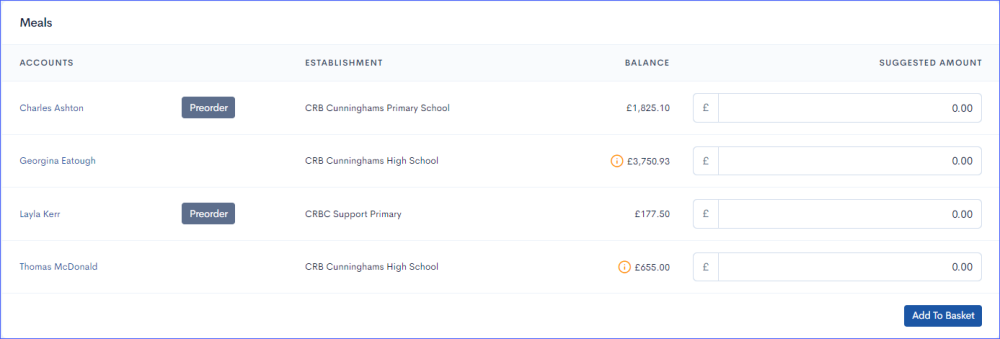
Funds Requiring Payment
Funds Requiring Payment simply shows the user any outstanding payments that are due. For example, money that is to be paid for a school trip.

Charity
The Charity section of the home screen allows the parent to make a charitable donation to a cause that has been set up by the school.
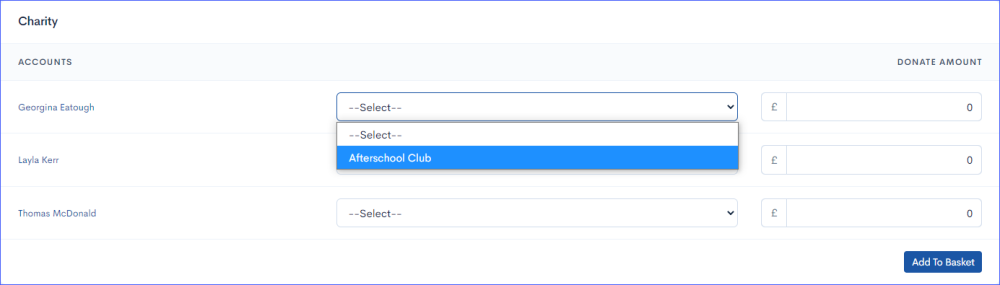
Automatic Payments
Provides an overview of any automatic payments that are currently active.

Link Account to Login
Allows the parent to link multiple accounts to their login.
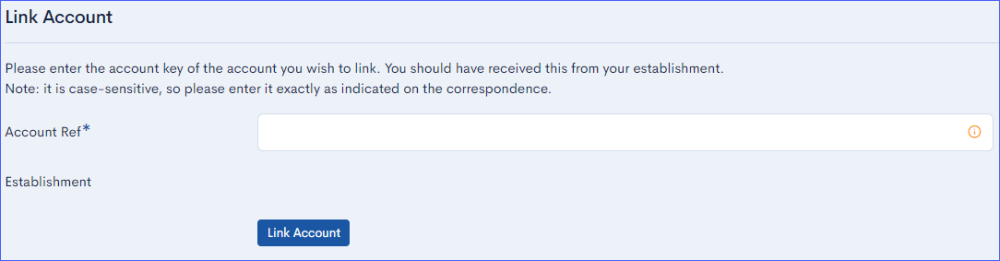
Term Dates
Displays the term dates for each establishment that the login has accounts for.

Holidays
Displays the holidays for each establishment that the login has accounts for.




Post your comment on this topic.