Icon here – Auto pay allows users to set up regular payments into their child’s account at a chosen interval. This function could be used to give their child a consistent value to use for school meals each week, or to pay off larger costs that could be done in instalments, such as school trips or for an afterschool club.
Managing automatic payments
- Navigate to the Auto Pay section of iPayimpact by pressing the Auto Pay button in the toolbar at the top of the screen.
- An overview of all automatic payments will be displayed as seen below, providing details on each individual automatic payment.
Editing an automatic payment
- Press the Edit button on the right hand side of the screen for the automatic payment you wish to edit.
- The Edit Automatic Payment screen will appear. This is functionally identical to the screen you will have seen when creating the automatic payment.
- Make any required changes.
- Press Save Automatic Payment.
Information on how to set up Auto Pay can be found here.
Last modified:
8 September 2021






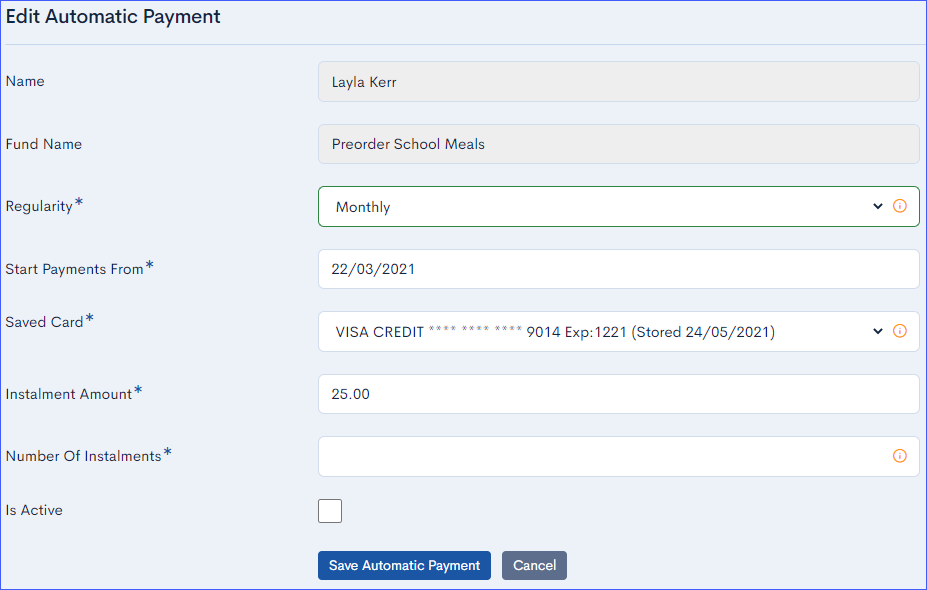
Post your comment on this topic.