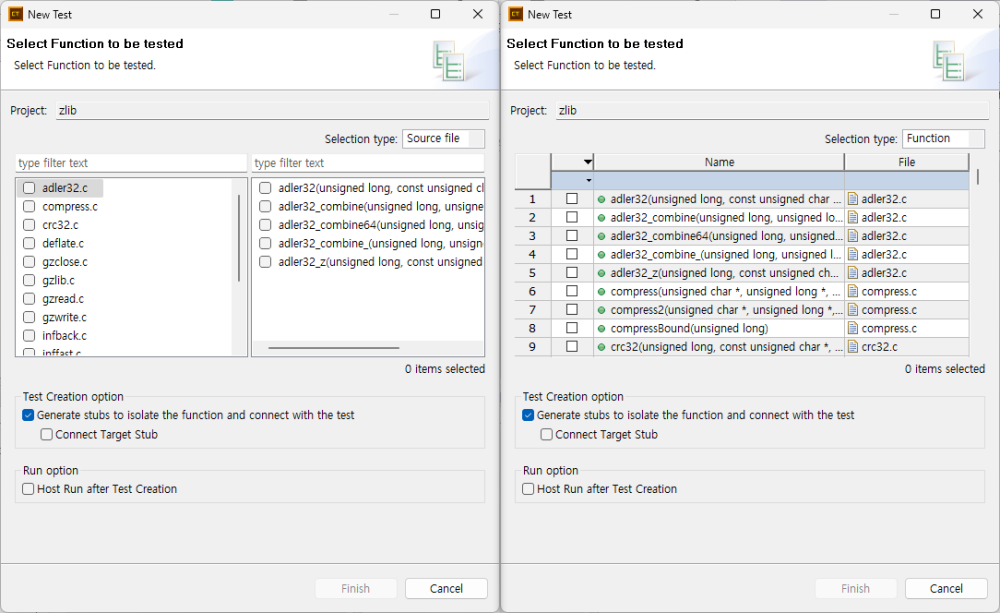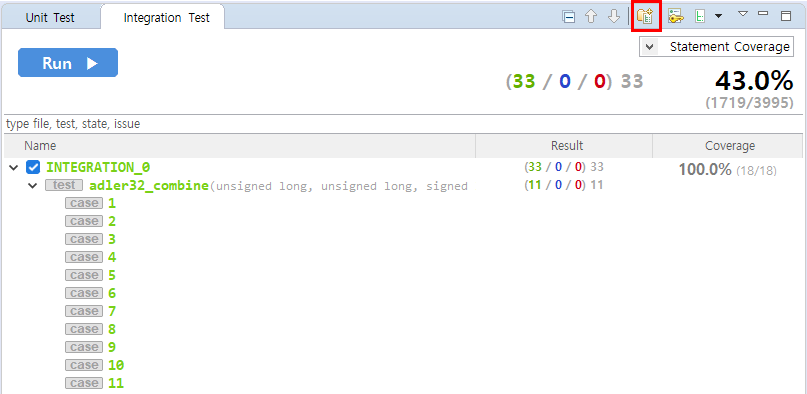Generate test data and test code to test the functions of the source code. You can create individual tests for each function.
Create tests
Generate test data and test code for each function under test.
- After activating the test view to create, there are two ways to create a test.
- After the analysis is finished, tests are created according to the currently activated test view.
- When [Unit Test View] is Activated
- In [Select function to be tested], select the function to perform the unit test.
- You can filter the function under test using [type filter text].
- You can use the [Selection type] combo box to select the function to be tested based on the source file or function.
- You can easily select and deselect all functions under test with the right-click menu.
- Selecting [Test Creation option] generates stubs to isolate the functions called by the target function, and generated stubs are linked with host stubs of tests.
- Selecting [Link Target Stub], generated stubs are linked with target stub of tests.
- If [Host Run after Test Creation] is selected, prepare the test data and run the tests.
- In [Select function to be tested], select the function to perform the unit test.
- When [Integration Test View] is Activated
- When [Code-Based Test View] is Activated
- When [Unit Test View] is Activated
Create and run unit tests
The [Create and Run] function allows you to create and run unit tests at once without using the [Create Unit Test] function.
- If you select the [Create and Run] menu, it creates a test for the target function and then runs the test.
Create an integration test from the toolbar menu in the [Integration Test View]
You can use the toolbar menu to create an integrated test.
Create code-based tests from the toolbar menu in the [Code-Based Test View]
Need more help with this?
Don’t hesitate to contact us here.