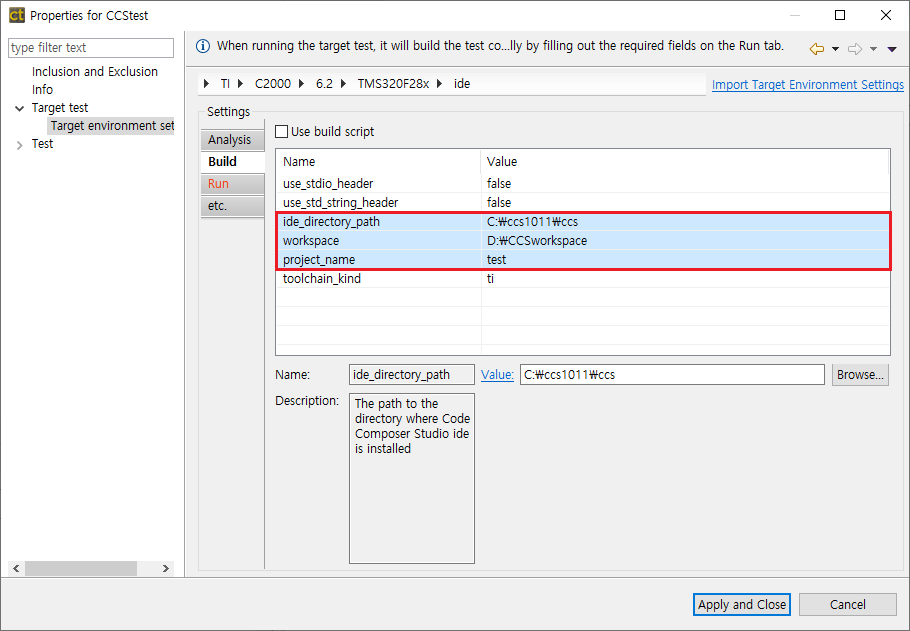- Creat a CT 2024.12 project. For more information to create the project, refer to Texas Instruments Code Composer Studio in this document.
- Right-click on the project in test navigator view and select [Properties] – [Target test] – [Target environment settings]. You can set up target environment in [Target environment settings]. Setting fields and the list of selectable debuggers depend on the toolchain selected for the project.
- Select a debugger in [Target environment settings] of CT 2024.12. This example selects IDE debugger to use Code Composer Studio debugger.
- Enter needed informations on [Build] tab of [Target environment settings] for Code Composer Studio build. Following fields need to be filled and these are necessary.
- Fileds of [Build] tab
ide_directory_path Directory path of Code Composer Studio ex) C:\ti\ccs930 workspace Directory path of Code Composer Studio workspace project_name Project name analyzed by CT 2024.12
- Enter needed informations on [Run] tab of [Target environment settings] for running target tests. Following fields need to be filled and these are necessary.
- Fields of [Run] tab
ccxml_path Enter a path of Code Composer Studio target configuration file. Check the project path and target name. File name is the target name selected in Code Composer Studio ex) project-path\targetConfig\target-name.ccxml target_binary_path Enter a path of binary file created during build in Code Composer Studio. ex) project-path\Debug\project-name.out debug_probe Refer to front of ‘/’ in [Device] of Code Composer Studio properties and enter a target device name. (Spectrum Digital XDS560V2 STM USB Emulator in example shown below) cpu_name Refer to back part of ‘/’ in [Device] of Code Composer Studio properties and enter a target device name. (C28xx in example shown below)
- Code Composer Studio properties
- After finishing target environment settings, click [Finish] button. You are ready to do target tests.
Need more help with this?
Don’t hesitate to contact us here.